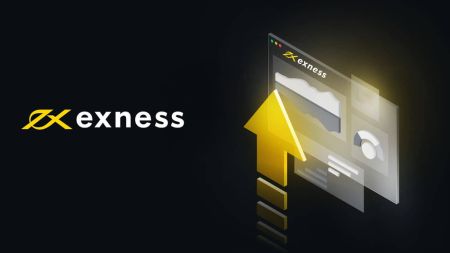Frequently Asked Questions (FAQ) of Exness Personal Area Part 1
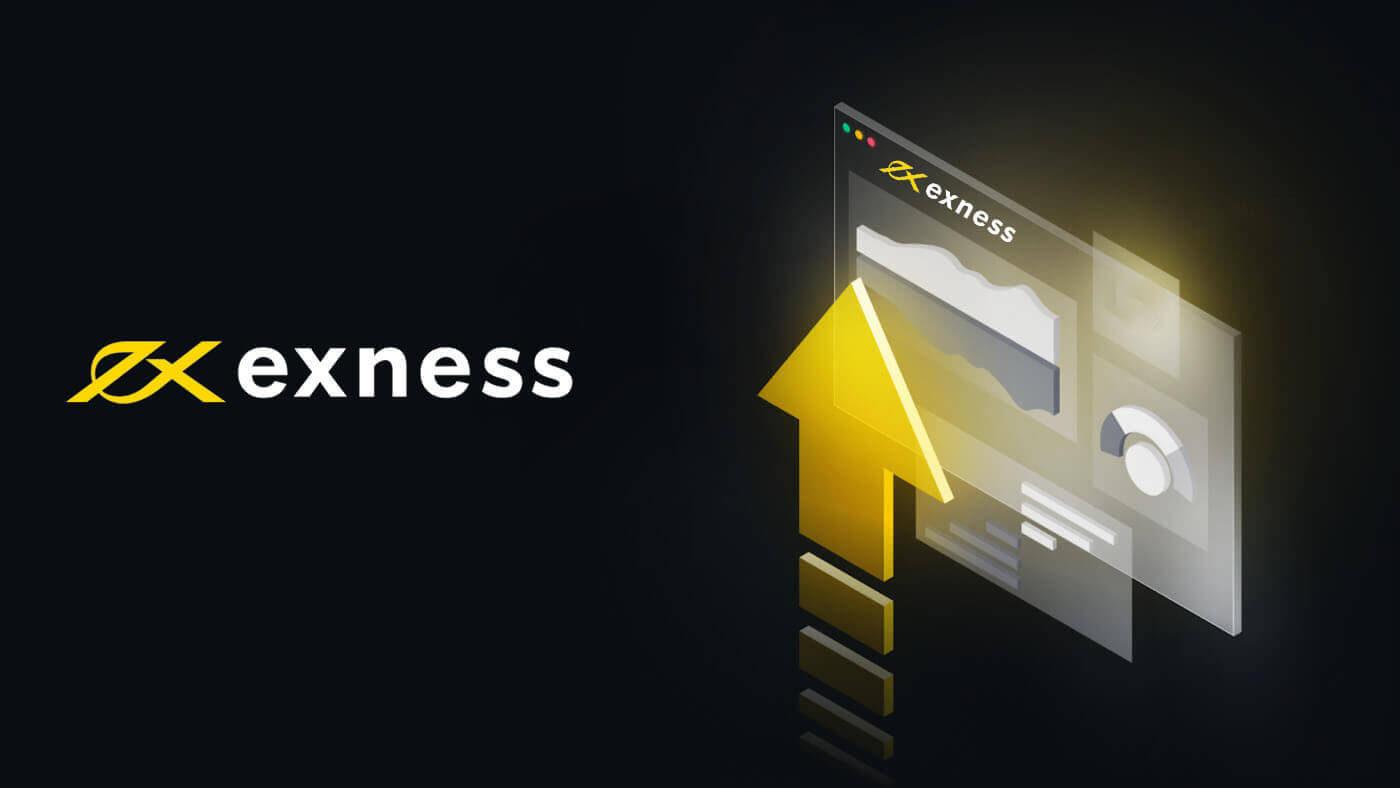
How many phone numbers can I add to my personal information?
It is possible to have an unlimited number of phone numbers associated with your Personal Area. However, a limit of up to 5 phone numbers can be added per Personal Area per day and this limit is related to the number of verification SMS sent daily. This ensures that our system can efficiently process the large amounts of SMS requests received.Note that even if a phone number is not successfully verified, the attempt counts towards the daily limit of 5 as an SMS will be sent in the process. If you delete a phone number and add another in its place, this action also counts towards the daily limit as it requires SMS verification to complete.
Are There Any Requirements To Get A Professional Account?
Compared to our Standard Account offerings, Professional Accounts do present a higher minimum deposit requirement, but other than this there are no other requirements specifically for any account types within the Professional offering.Our Professional Accounts include:
- Pro Account
- Raw Spread
- Zero
Exness Trader: Is it possible to change the trading terminal used?
Yes, it is possible to change the trading terminal used for trading in MT5 accounts on the Exness Trader app. Let us show you how:
- Click on the Profile icon and select Trading Terminal under User Settings.
- You will see the below options:
- Exness - Choosing this will mean you will use the Exness terminal on the mobile application for trading.
- Built-in MetaTrader 5 - If you choose this, you will be able to use the built-in MT5 without leaving the Exness Trader app.
- MetaTrader 5 App - Choosing this will mean that you will be taken to the MT5 app to trade. Thus, if you choose this, you need to ensure that you have the MT5 app installed on your phone.
Note: All the above-mentioned options are only available for trading in MT5 accounts. If you wish to trade on MT4 accounts, you will need to install the MT4 app. The system will then automatically redirect you to the MT4 app when you click Trade.
Exness Trader: How do I change the language of the Exness Trader App?
Changing the language shown in the Exness Trader app is very simple. Click on Profile and follow these steps:
- Tap on Language. This will take you to your phone’s settings for the app.
- Tap on Language to bring up other language options.
- Choose the language of your choice and go back to the Exness Trader app.
Note: If you are using an Android device, you will be able to see the list of languages without being redirected to the phone settings. You will see a list of languages under Language in User settings.
That’s it. That’s how simple it is.
How can I change and update my personal information and address?
Updating your personal information requires verification from our Support team, in order to maintain our security measures.You can easily review your personal information, and even add a phone number, by following these steps:
- Log in to your Personal Area.
- Choose Settings from the main menu on the left.
- Here your current personal information is displayed.
What type of account should I choose?
Exness provides various account types which are designed to provide favourable conditions for different trading styles. It is impossible to recommend a specific account type without knowing one’s personal preference or trading style, but we can explain the features each account type may present, and encourage you to further investigate them to find the perfect fit.For a detailed breakdown of all account types, please follow this link.
Standard Accounts
- Standard
- Standard Cent
Generally, we offer Standard accounts for beginner and intermediate traders.
Professional Accounts
- Pro
- Zero
- Raw Spread
Generally speaking, experienced traders will understand better the various features that are offered with Professional Accounts, so these are the account types suggested to them.
What information do I need when I register on Exness?
When registering with Exness, all you need is an email address and an active phone number from your country of residence.While the email address is required at the very beginning, providing the phone number comes at a later stage. It is also important to note that the email address must never have been used to register with Exness before.
Some other information you will need at a later stage to keep your Personal Area verified and active are:
- Identity verification documents (POI verification)
- Address verification documents (POR verification)
What happens if an Exness account is not used for a long time?
If you register a Personal Area with Exness and leave it unused for a long period of time, your real accounts may be archived.Personal Area
If you are using your Personal Area after a long time, you may have forgotten your login password. To reset your password, click here.
Check out our article here for details on password recovery.
Individual accounts
Real accounts get archived after a certain period of prolonged inactivity, while demo accounts are deleted to reduce the load on our servers.
MT4:
| Real | Demo |
|---|---|
|
Archived after:
|
Deleted after:
|
MT5:
| Real | Demo |
|---|---|
|
Archived after:
|
Deleted after:
|
You can reactivate any real account of your choosing, or create new ones.
How can I change the name given at registration?
When you register with Exness, you are required to enter a few personal details like your name and date of birth. It may so happen that you enter a nickname or worse still, make a typo.In this article we will take you through what to do when you wish to:
- Rectify a typo in the name submitted during registration
- Change the name given at registration
Rectify a typo in the name submitted during registration
Our specialists always set the account name to match the name given in the documents uploaded for registration. If you have erroneously entered your name, you should proceed to:
- Submit your identification documents which have the right name on them.
- Make sure the documents meet our requirements.
- Once accepted, your account name will be corrected to match your documents.
- You may also optionally send us an email to inform us about the changes required.
Change the name given at registration
- Registered under someone else’s name - We always require you to provide accurate information when signing up with us. If you have registered under a wrong name or someone else’s name, it is unfortunately not acceptable. During document verification, the documents will get rejected for complete name mismatch.
- Legally changed your name - If you have undergone a name change legally, we can help you set the right name for your account.
How to create a Exness demo account?
Demo accounts are great for practice and to get you up to speed before you venture into real trading. When you register a Personal Area, a demo account with USD 10 000 virtual currency is created in the Demo tab of “My Accounts” by default. You may make more demo accounts as there is a very easy way to do this.Follow these steps to create a new demo account in your Personal Area:
- Log in to your Personal Area.
- Tab over to the Demo section of the My Accounts area.
- Click Open New Account.
- You will be presented with all the account types that demo accounts are available. Click Try Demo under whichever account type you wish.
- On the next page, you can choose which trading platform you would like. You can also set up the leverage, starting balance, account currency, account nickname, and a trading password.
- Click Create an account.
Congratulations, a new demo account will be added to the demo tab in the My Accounts area.
Note that demo accounts are unavailable for Standard Cent accounts.
What are the regional restrictions for Standard Cent accounts?
Standard Cent accounts are available in the following regions:
- LATIN: Argentina, Plurinational State of Bolivia, Brazil, Bolivarian Republic of Venezuela, Guyana, Colombia, Paraguay, Peru, Suriname, Uruguay, French Guiana, Chile, Ecuador, Anguilla, Antigua and Barbuda, Aruba, The Bahamas, Barbados, Belize, Bermuda, British Virgin Islands, U.S. Virgin Islands, Haiti, Guadeloupe, Guatemala, Honduras, Grenada, Dominica, The Dominican Republic, The Cayman Islands, Costa Rica, Cuba, Martinique, Mexico, Montserrat, Nicaragua, Panama, Puerto Rico, El Salvador, Saint Kitts and Nevis, Saint Lucia, The Turks and Caicos Islands, Trinidad and Tobago, Jamaica
- ASIA: Indonesia, China, Taiwan, Hong Kong, Korea, India, Thailand, The Philippines, Myanmar, Vietnam, Nepal, Bangladesh, Sri Lanka, Macao, Bhutan, East Timor, Cambodia, The Democratic Peoples Republic of Korea, The Lao Peoples Democratic Republic, Maldives
- AFRICA: Ghana, Uganda, Angola, Nigeria, Zambia, Zimbabwe, The Central African Republic, South Africa, The Congo, The Democratic Republic of the Congo, Kenya, Mauritius, Benin, Botswana, Burkina Faso, Burundi, Gabon, The Gambia, Guinea, Guinea-Bissau, Djibouti, Cabo Verde, Cameroon, The Comoros, Côte dIvoire, Lesotho, Liberia, Mauritania, Madagascar, Malawi, Mali, Mozambique, Namibia, The Niger, (Ascension and Tristan da Cunha) Saint Helena, Réunion, Rwanda, Sao Tome and Principe, Seychelles, Senegal, Sierra Leone, United Republic of Tanzania, Togo, Chad, Eritrea, Ethiopia
- RUSSIA: The Russian Federation, Georgia, Kazakhstan, Belarus, Ukraine, Estonia, Armenia, Uzbekistan, Azerbaijan, Mongolia, Turkmenistan, Kyrgyzstan, Tajikistan, The Republic of Moldova
- ARABIC: Turkey, State of Palestine, Egypt, Libya, Lebanon, Iran, Iraq, Bahrain, Algeria, Afghanistan, Jordan, Kuwait, Morocco, Oman, Pakistan, Qatar, Saudi Arabia, Sudan, Tunisia, United Arab Emirates, Western Sahara, Yemen, Brunei Darussalam, Syrian Arab Republic
Can I change my Exness account currency?
No. It is not possible to change the account currency once set during the trading account creation process from your Personal Area. If you would like to set a different account currency, please create a new trading account within your existing Personal Area.There is no need to re-register with Exness; a new trading account in your existing Personal Area will be enough to set that trading account’s currency.
Are there any countries Exness does not accept clients from?
Nationals* and residents** of the USA, Saint Vincent and the Grenadines, American Samoa, Baker Island, Guam, Howland Island, Kingman Reef, Northern Mariana Islands, Puerto Rico, Midway Islands, Wake Island, Palmyra Atoll, Jarvis Island, Johnston Atoll, Navassa Island, Israel, Vatican, Malaysia, and Russia Federation are not accepted as clients by Nymstar Limited.Additionally, Nymstar Limited does not accept clients who are residents** of:
- North America: Canada
- Oceania: Australia, New Zealand, and Vanuatu
- Asia: North Korea
- Europe: Andorra, Austria, Belgium, Bosnia and Herzegovina, Bulgaria, Croatia, Cyprus, Czech Republic, Denmark, Estonia, Finland, France, Germany, Greece, Hungary, Iceland, Italy, Ireland, Latvia, Liechtenstein, Lithuania, Luxembourg, Malta, Monaco, Norway, Netherlands, Poland, Portugal, Romania, San Marino, Slovakia, Slovenia, Spain, Sweden, Switzerland, and the United Kingdom
- Africa: Ethiopia, Somalia, South Sudan
- Middle East: Iraq, Iran, Syria, Yemen, and Palestinian Territory
- Overseas France territories: Guadeloupe, French Guiana, Martinique, Mayotte, Réunion, and Saint Martin
- British Overseas Territories: Gibraltar
- Finland territories: Åland Islands
- Netherlands territories: Curaçao
**A resident is someone that resides in a country and is not necessarily a national of this country. For example, if you come from Thailand and now legally live and work in Malaysia, you are a Malaysian resident.
All about Exness archived accounts
Whenever a trading account meets a specific period of inactivity, it is added to the archived accounts area of your Personal Area. We have prepared a guide on everything you need to know about these archived trading accounts.How a trading account can be archived
There are two ways in which an account can be archived:
By the client
As a client, you can choose to manually archive (hide) the accounts currently not in use.
To do so:
- Click on the cog icon to bring up the trading account’s settings.
- Click Archive account.
By default
Real trading accounts for both MT4 and MT5 are archived, and demo trading accounts deleted, when inactive to reduce the load on our servers.
Check out the conditions below:
| Real | Demo |
|
Archived after:
|
Deleted after:
|
MT5
| Real | Demo |
|
Archived after:
|
Deleted after:
|
What are the restrictions applied to an archived account?
An archived account cannot be used for the below functions:
- Deposit and withdrawal
- Trading*
*If you’ve archived the account yourself, it will still be available for trading.
What happens to funds in an archived account?
Funds in an archived trading account are not available for withdrawal unless the account is restored to its active state.
Restoring archived accounts (only for Real accounts)
Real trading accounts that have been archived can be restored with a single click if you wish you use them.
To do so:
- Log in to your Personal Area.
- Select the Archived tab in the My Accounts area.
- Choose the trading account you would like to restore and click Reactivate.
Deleting a trading account
Trading accounts cannot be deleted on request, they can only be archived or hidden. Deletion happens automatically in case of demo trading accounts after a certain period of inactivity.
MT4 demo trading accounts are deleted after 180 days of inactivity, while MT5 demo trading accounts are deleted after 21 days.
How do I change the phone number I registered with?
Let’s look at a few different ways to manage your registered phone number.To add a phone number:
- Log in to your Exness Personal Area and open Settings.
- Find your phone number under Security Type, then click Change phone.
- Enter the new phone number, then click Send me a Code.
- Enter the code sent to the new phone number to verify the action, then click Confirm.
- The new phone number has now been added to your account.
Note: there is no limit on how many phone numbers can be registered to your Personal Area, but there is a daily limit of up to 5 for adding new phone numbers.
To change your default phone number:
This will change the phone number used to authenticate account actions.
- Follow the steps outlined above (To add a phone number).
- Click Change phone under Security Type to see a list of all available phone numbers.
- Choose the new phone number to have a verification code sent to it; enter this code and click Confirm.
- All account actions requiring authentication will have a code sent to this new number from now on.
To remove a phone number:
You must always have at least one phone number active. So in order to remove a phone number, a new phone number must be added before removing the old one.
- Open Settings in your Personal Area…
- Click Remove next to the phone number you wish to remove, then refresh the page.
Please note that if you cannot delete a number then it is still either set as your account’s default number, or the one set to receive notifications. Follow the steps outlined to add a new phone number before removing the old one.
To change a lost phone number:
If you do not have access to your phone number anymore and would like to change it then you are advised to contact Exness Support via chat, accessible in the bottom-right corner of this page.
Requirements:
To make this process smoother, please have the following ready:
- Your secret word is required to verify the account owner.
- Information that can verify your identity as the account owner, such as date of birth and/or ID and passport numbers.
- You may be asked to verify your registered physical address.
- Knowledge of account activity, as this may be used to verify your identity too.
Please note that the verification process required when changing a lost number includes the need of a telecommunications application (such as Skype) so that our support team can visually verify your identity.
Why is my account blocked from withdrawal after the phone number is changed?
It is possible that the payment service or system you are attempting to use is linked to your old phone number, functionally blocking you from using that payment method. In any case, should your withdrawal be blocked after a number change, please contact customer support so that we can troubleshoot your account and restore withdrawal functionality for you.
How to recover any of your Exness Account Passwods
The steps needed depends on which type of password you want to recover:
Personal Area Password
This is the password used to log into your Personal Area.
- Visit exness.com and click Sign In.
- Select I forgot my password.
- Enter the email address used to register with Exness, tick I’m not a robot, and click Continue.
- Depending on your security type, you will be sent a verification code to enter in this next step. Click Confirm.
- Your new password is now set; you only need to use it when logging in to finish.
Trading Password
This is the password used to log into a terminal with a specific trading account.
- Log in to your Personal Area, and click the cog icon (dropdown menu) on any trading account in My Accounts, then select Change Trading Password.
- Enter the new password, following the rules detailed beneath the pop-up window, then click Change Password.
- Depending on your security type, you will be sent a 6-digit verification code to enter in this next step, though this will not be necessary for a Demo account. Click Confirm once done.
- You will receive notification that this password has been successfully changed.
Read-Only Access
This password allows limited access to a trading account to a third party, with all trading disabled.
- Log in to your Personal Area, and click the cog icon (dropdown menu) on any trading account in My Accounts, then select Set read-only access.
- Set a password, following the rules detailed, and ensure it is not the same as your trading password or it will fail. Click Confirm when complete
- A summary including the server, login, and read-only access password will be displayed. You can click Copy credentials to save these to your clipboard.
- Your read-only access password has now been changed.
Phone Password (Secret Word)
This is your secret word, used to verify your identity on our Support channels; via Live Chat or telephonically.
Your secret word, set when you first registered, cannot be changed so keep it safe. This is to protect our clients from identity fraud; if you have lost your secret word, contact Support via Live Chat for further assistance.
I’ve entered my 6-digit verification code incorrectly too many times, and I’m locked out now.
Not to worry, you will be temporarily locked out but you may try to complete this action again in 24 hours. If you would like to try again sooner, clearing your cache and cookies may help but do note this is not guaranteed to work.
How can I check the rejection reason for verifying my account?
If either your Proof of Identity (POI) or Proof of Residence (POR) documents have been rejected, your Personal Area can provide information about why.
- Log in to your Personal Area.
- Click the verification status bar top-center of the screen [see below].
- The status of your verification, including rejection reasons, will be displayed.

Click here for your verification status.
Once loaded, your rejection reason will be presented to you as shown below, though the reason will depend and may vary.
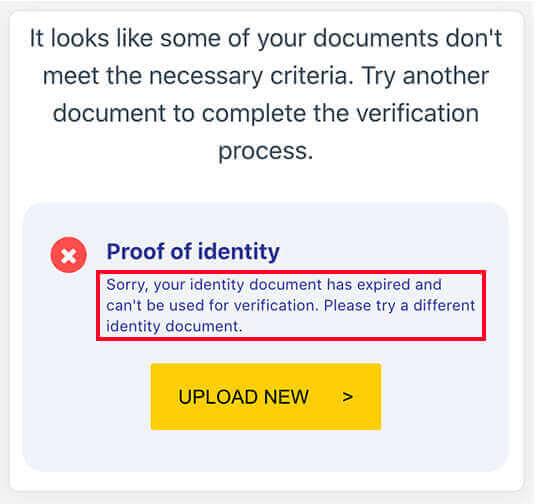
Alternatively, please check your account’s registered email address for an email that provides the reason for rejection.
If you cannot find the email, please check your spam folder. If the email is still not there, please double-check which email address you’ve registered to Exness with, then try again or contact our Support team via Live Chat.
Can I change my email address once I have registered?
No, unfortunately you cannot change the email address you used to register your Personal Area (PA) with. You can register a new PA with a different email, but keep in mind there will be no way to migrate any accounts from your old PA to that new PA.