How to Login and Verify Account on Exness
This guide will provide you with a detailed walkthrough on how to log in to your Exness account and complete the verification process, setting the foundation for secure and efficient trading.
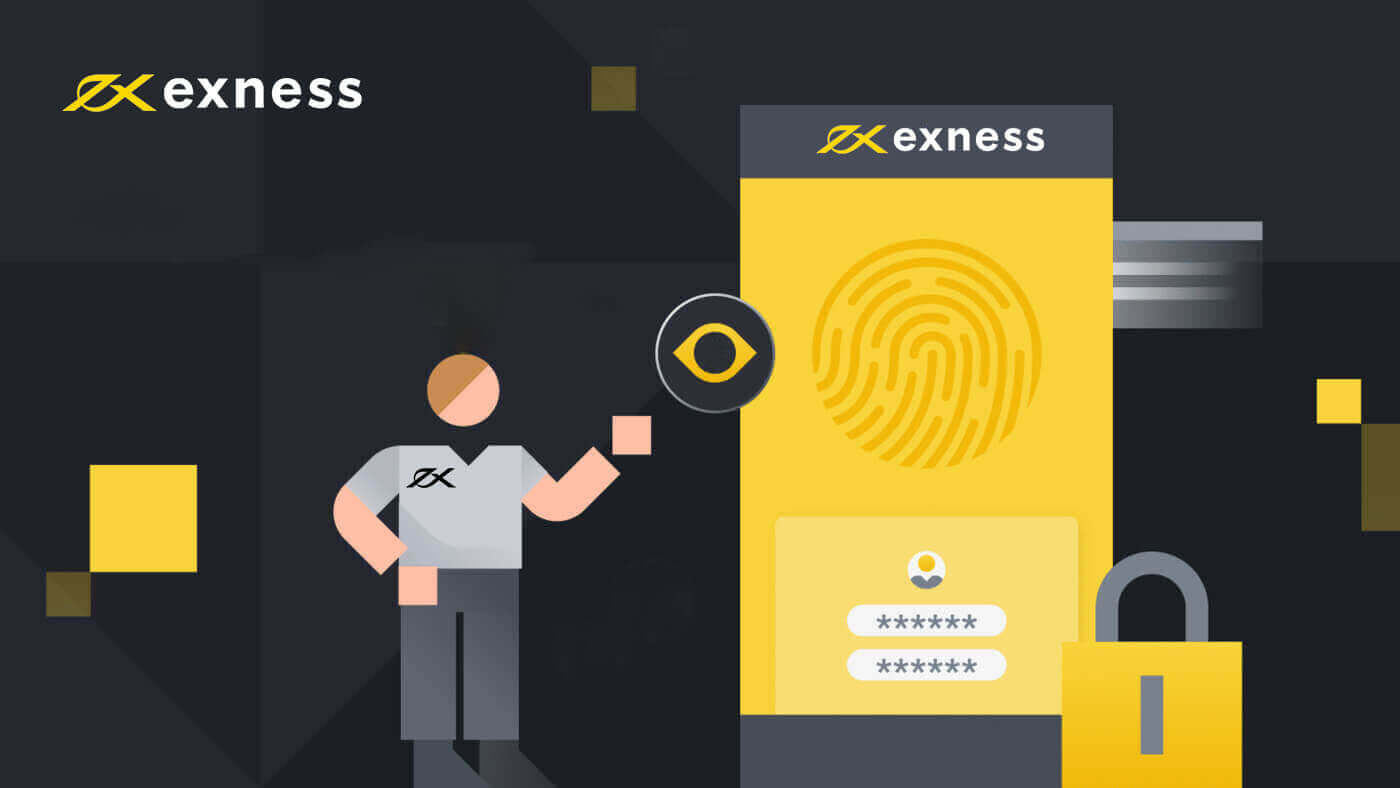
How to Login to Exness
Log in to Exness
1. A simple login to Exness will ask you for your credentials and that’s it. Click the "Sign in" button.
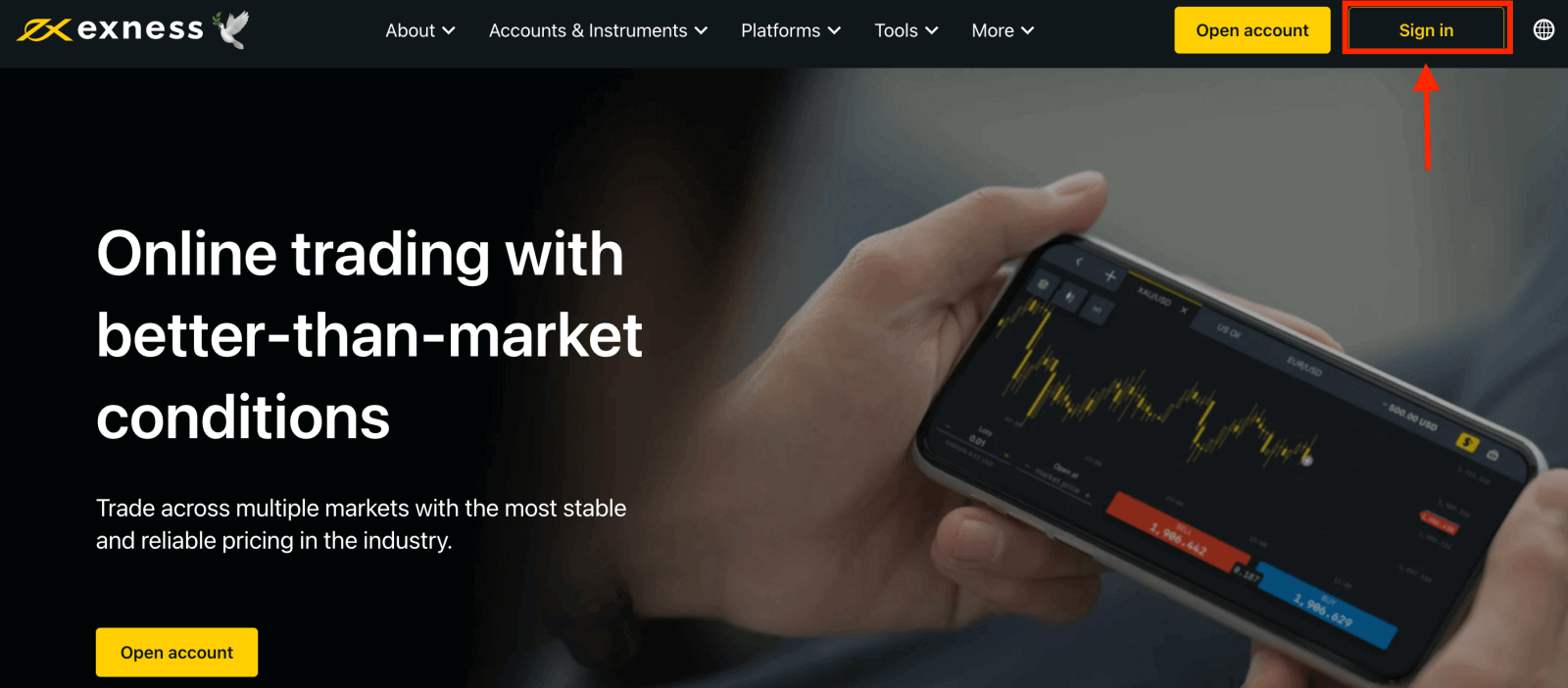
2. The new form will appear, enter your email address and password that you registered to log into your account with and click "Continue".
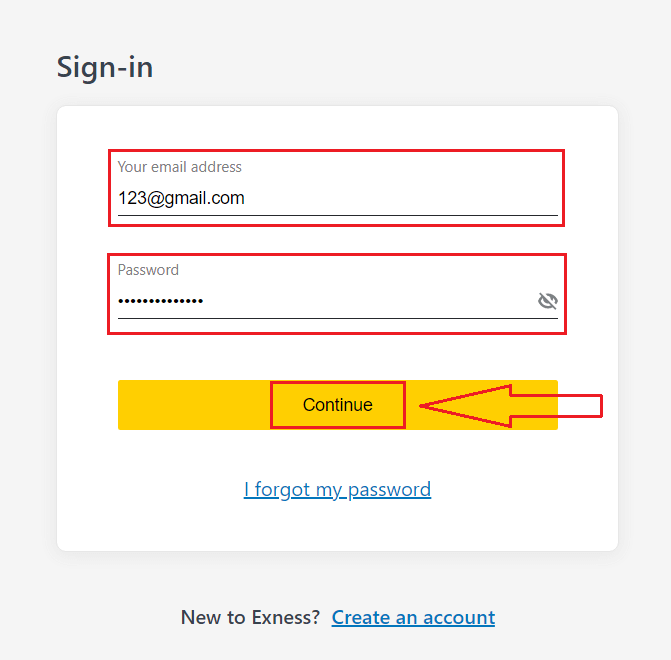
3. You just logged in successfully to your Exness account. From My Accounts, click the account’s settings icon to bring up its options.
If you don’t have an account, watch this post: how to create a trading account.
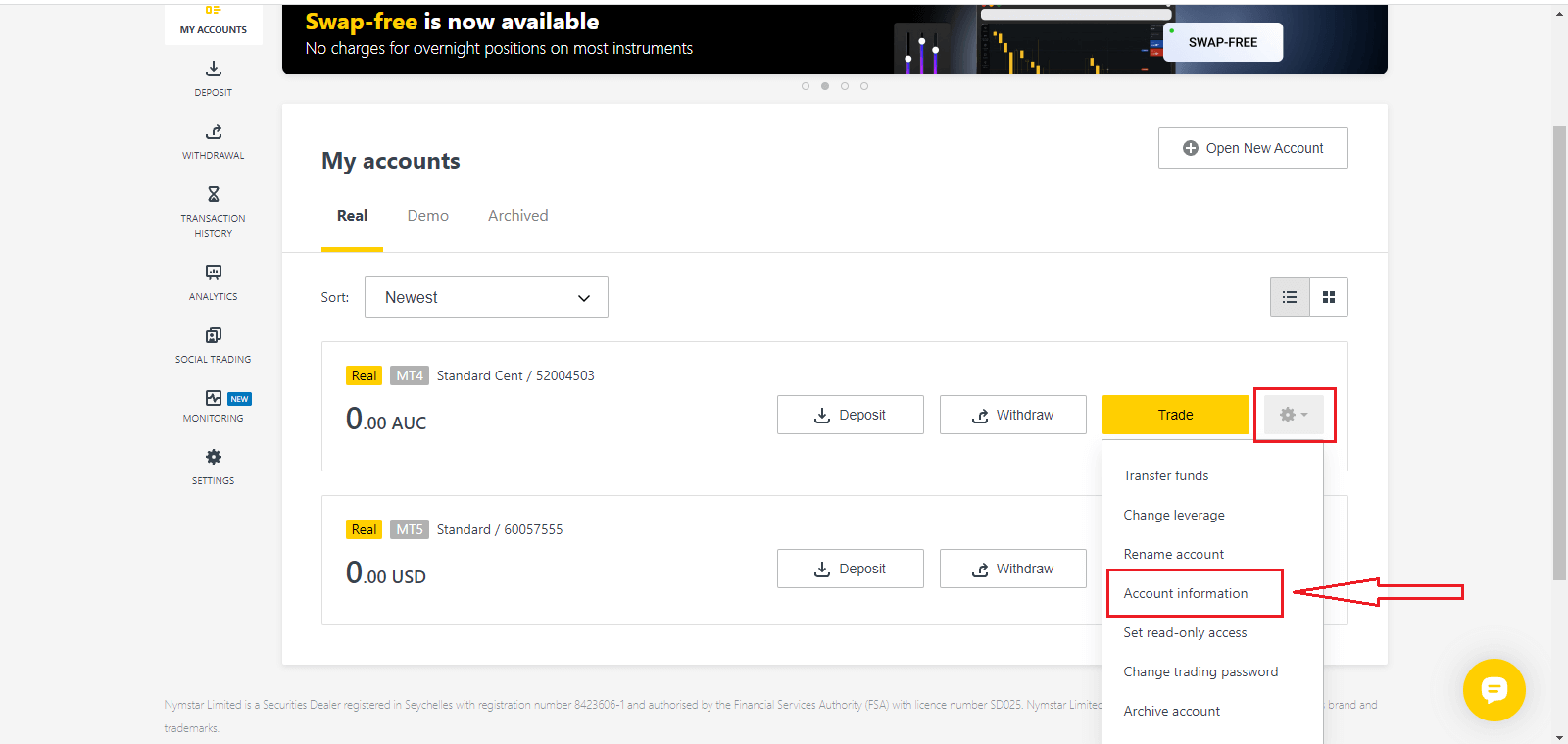
4. Select Account information and a pop-up with that account’s information will show up. Here you will find the MT4/MT5 login number and your server number.
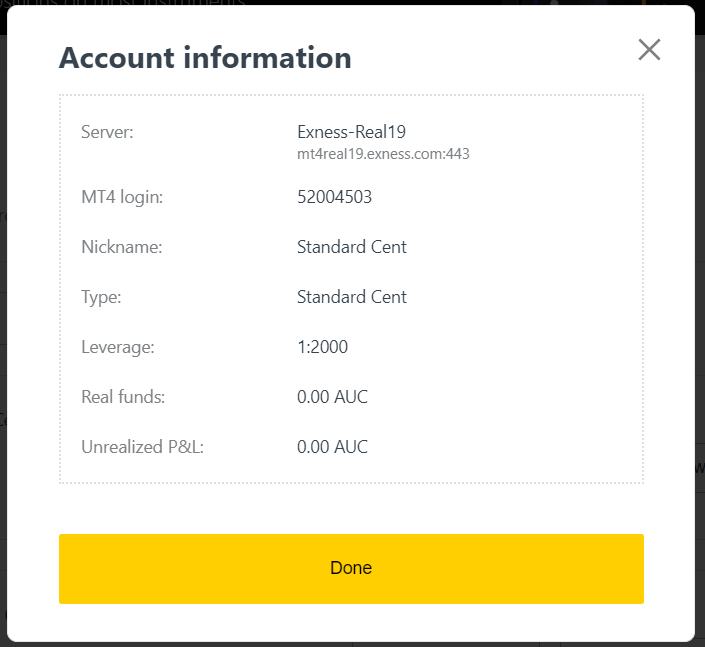
Note that in order to log in to your trading terminal you need your trading password as well which is not displayed in the Personal Area. If you have forgotten your password, you may reset it by clicking Change trading password under settings as seen earlier. Login information like MT4/MT5 login or server number is fixed and cannot be changed.
If you want to trade right on your browser. Click "Trade" -- "Exness Terminal".
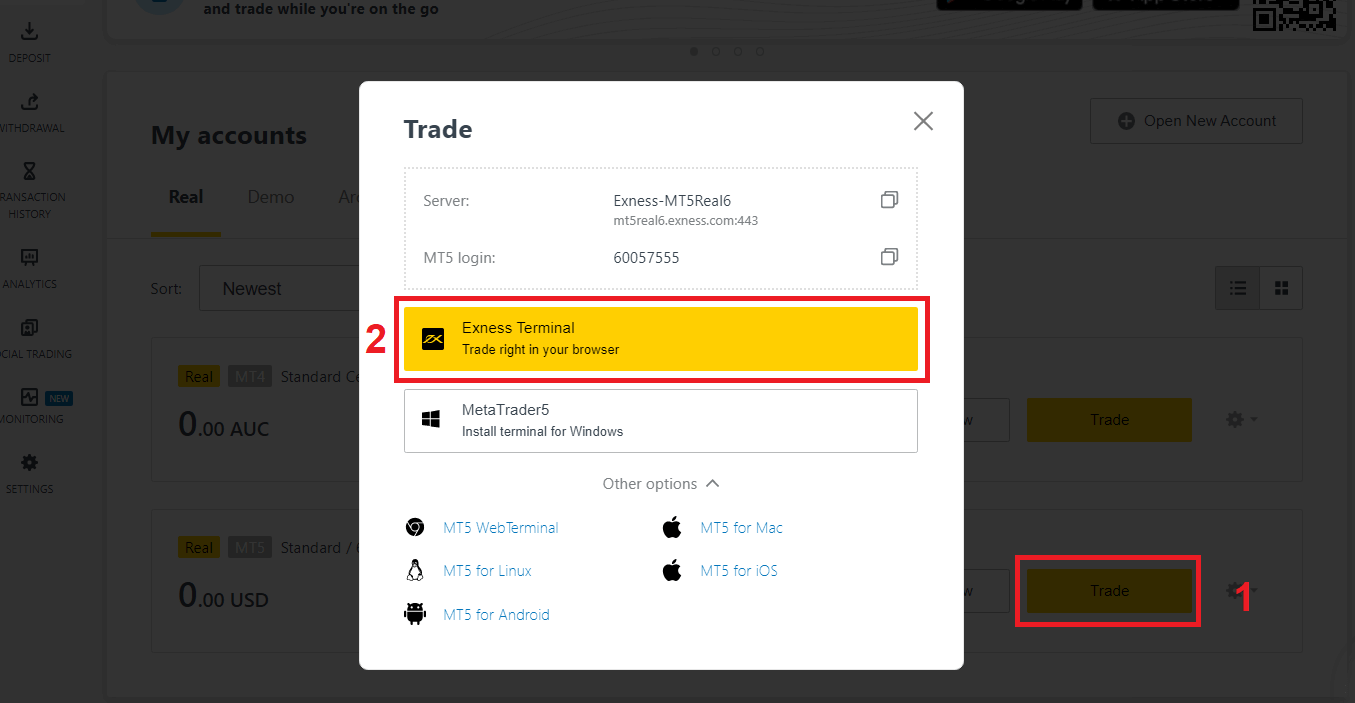
Exness Terminal.
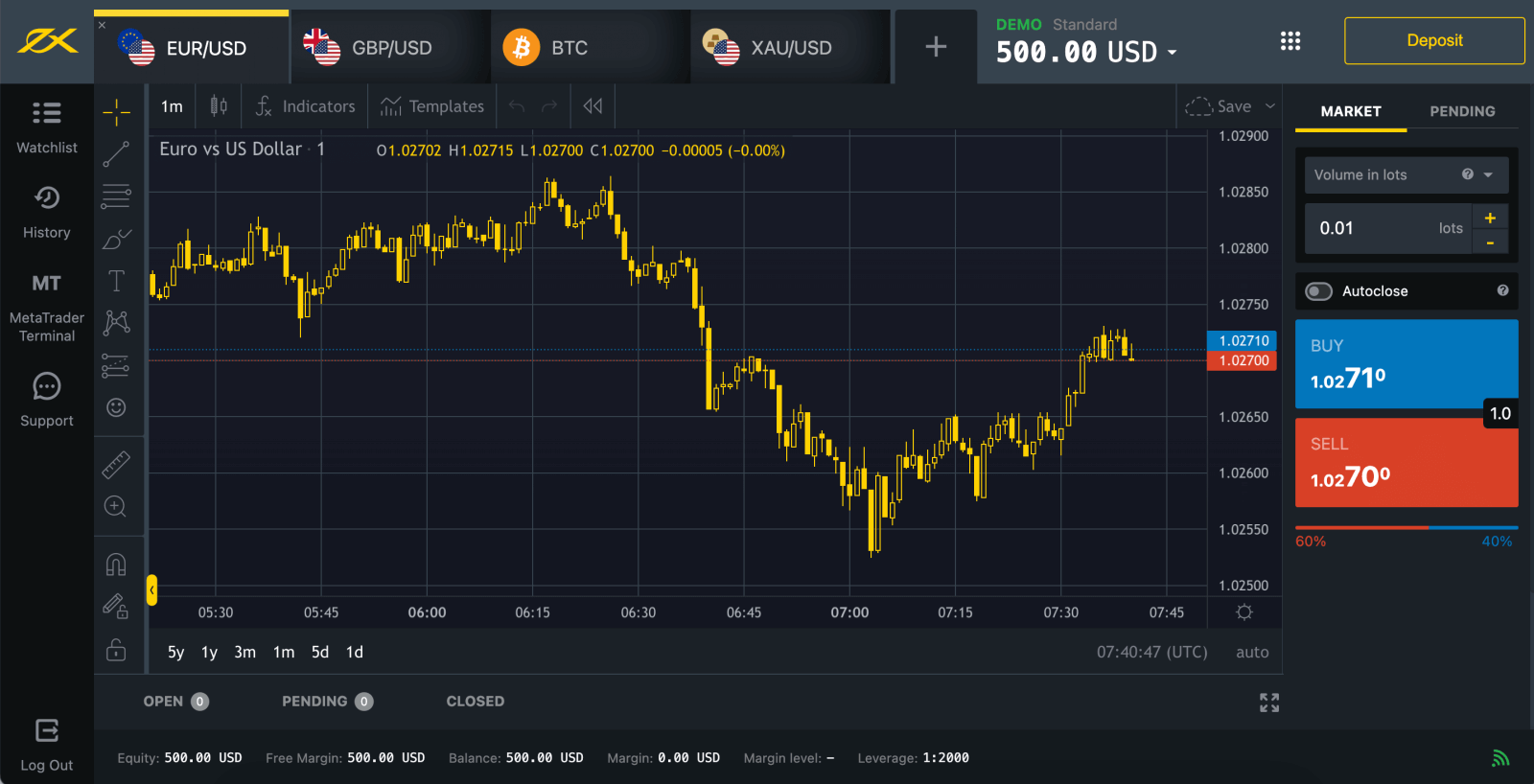
Log in to MT5
Logging into MT5 is simple. Just have your forex account number, password, and server details ready.
If you want to trade right on your browser, click "Trade" -- "MT5 WebTerminal".
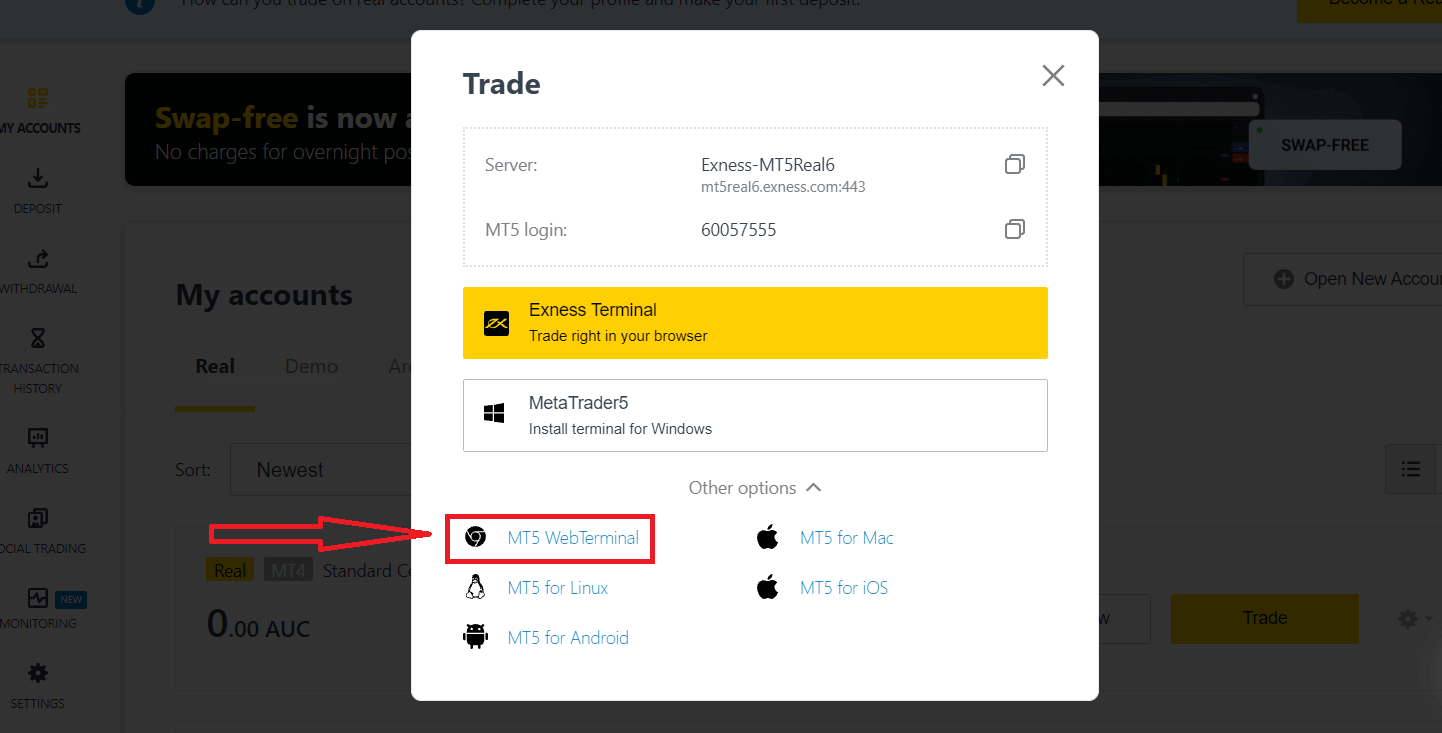
You will see the new page below. It shows your Login and Server, you just enter your password and click "Ok".

Now you can trade on MT5
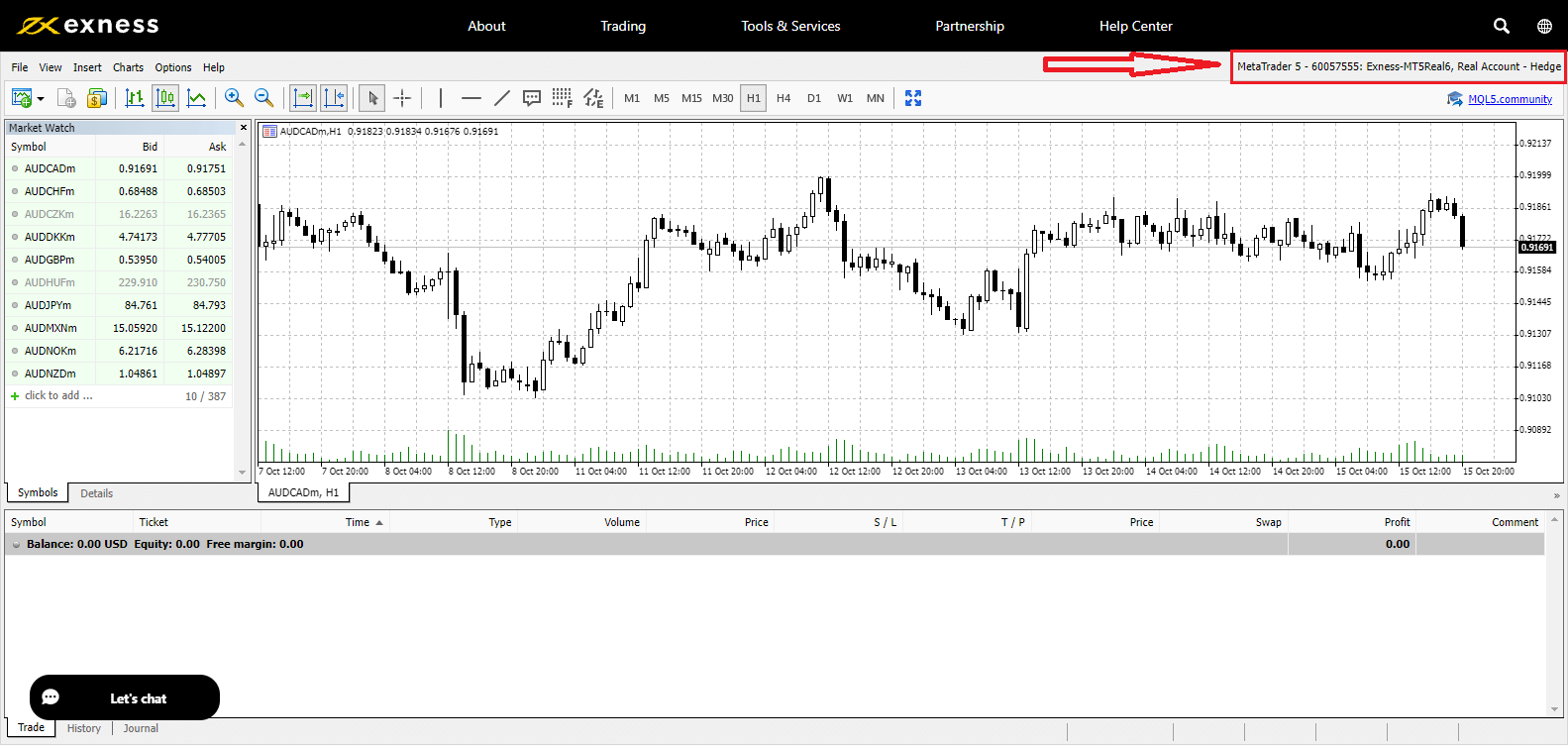
Log in to MT4
Logging into your MT4 trading terminal is easy too.
If you want to trade right on your browser, click "Trade" -- "MT4 WebTerminal".
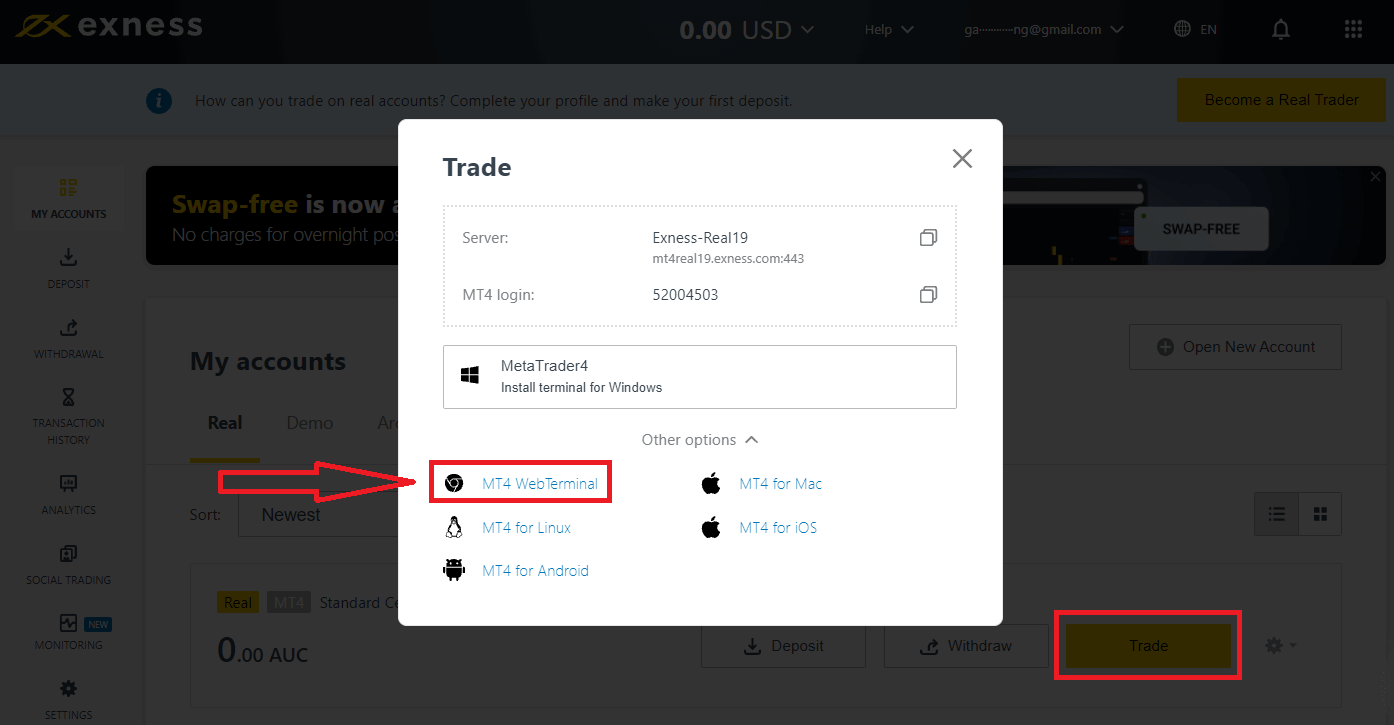
It shows your Login and Server, you just enter your password and click "Ok".
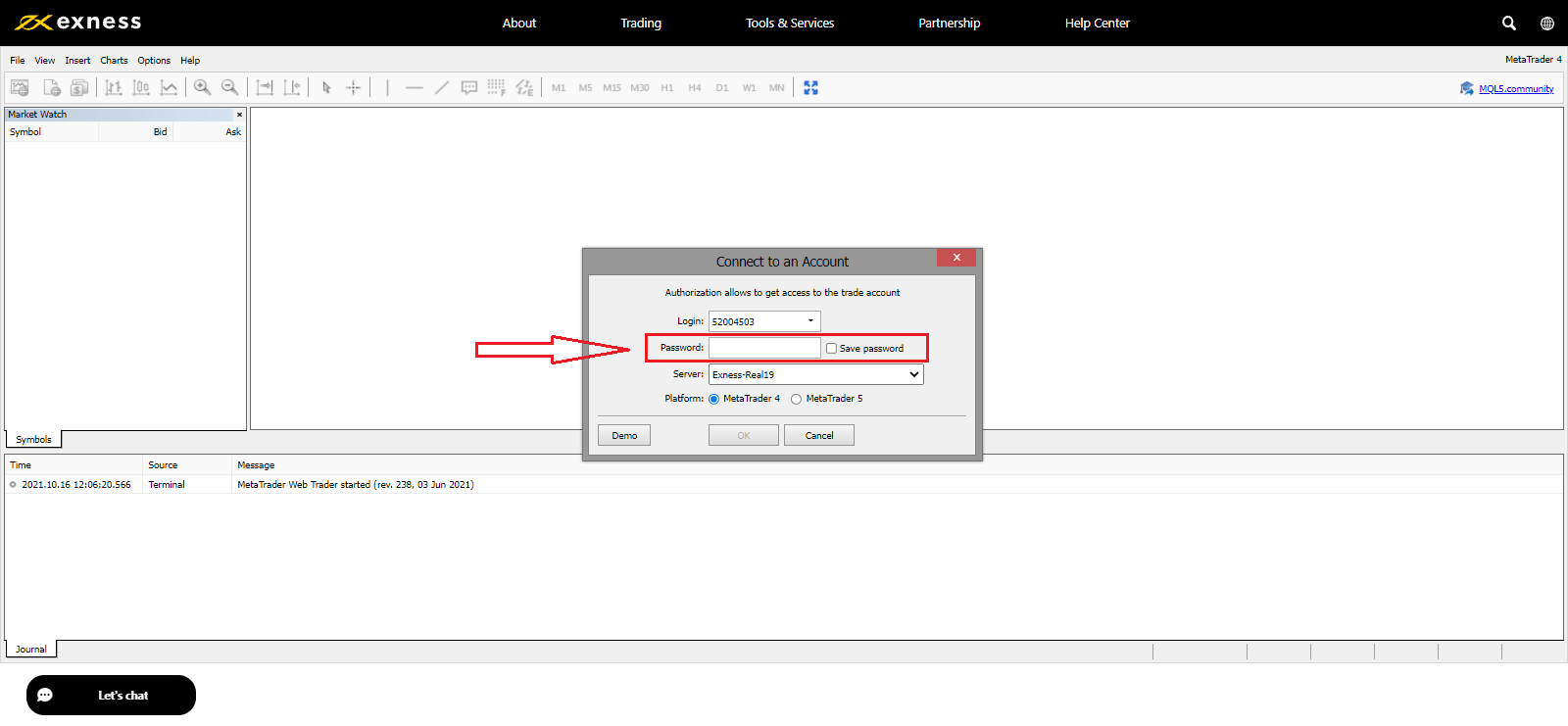
Now you can trade on MT4
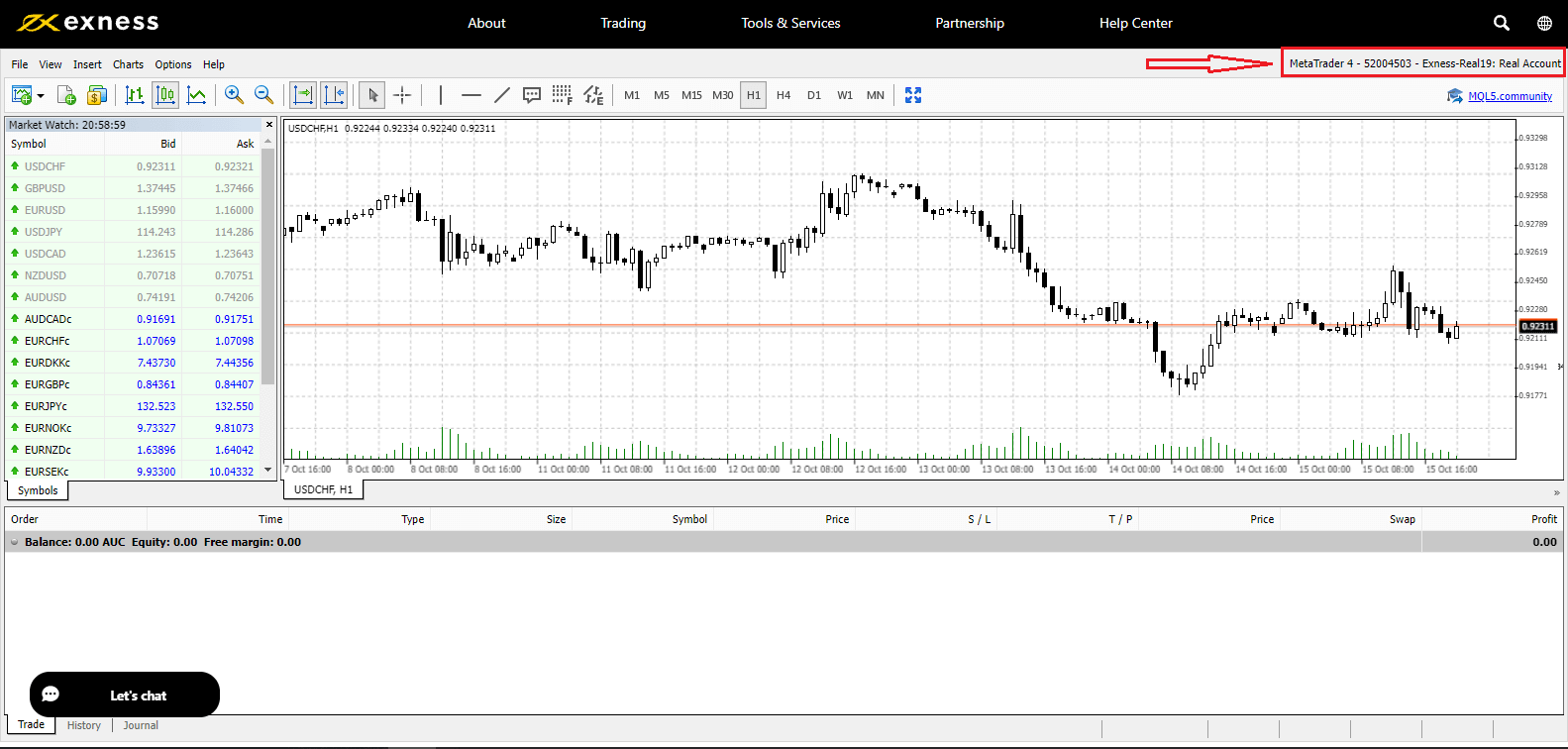
I can’t log in to my Exness Personal Area
Facing difficulty while logging in to your Personal Area (PA) can be frustrating. Don’t worry, we have put together a checklist to help you.Username check
The username to log in to the PA is your full registered email address. Do not enter any trading account number or your name as the username.
Password check
You need to use the PA password set at the time of registration to successfully log in.
While entering the password:
- Check for any additional spaces that may have been added unintentionally. This usually happens when using copy-paste to enter information. Try to enter it manually if facing issues.
- Check if Caps Lock is turned on. Passwords are case sensitive.
If you have forgotten your password, you can reset it by clicking this link to reset Personal Area password.
Account check
If you have applied for your account to be terminated with Exness in the past, you cannot use that PA anymore. Moreover, you cannot use that email address to register again. Create a new PA with a different email address to register with us again.
We hope you find this helpful. In case of any further issues, do not hesitate to contact our friendly Support Team.
How to Change your Exness password
The steps needed depends on which type of password you want to recover:
- Personal Area Password
- Trading Password
- Read-Only Access
- Phone Password (Secret Word)
Personal Area Password:
This is the password used to log into your Personal Area.
1. Go to Exness and click "Sign in", The new form will appear.
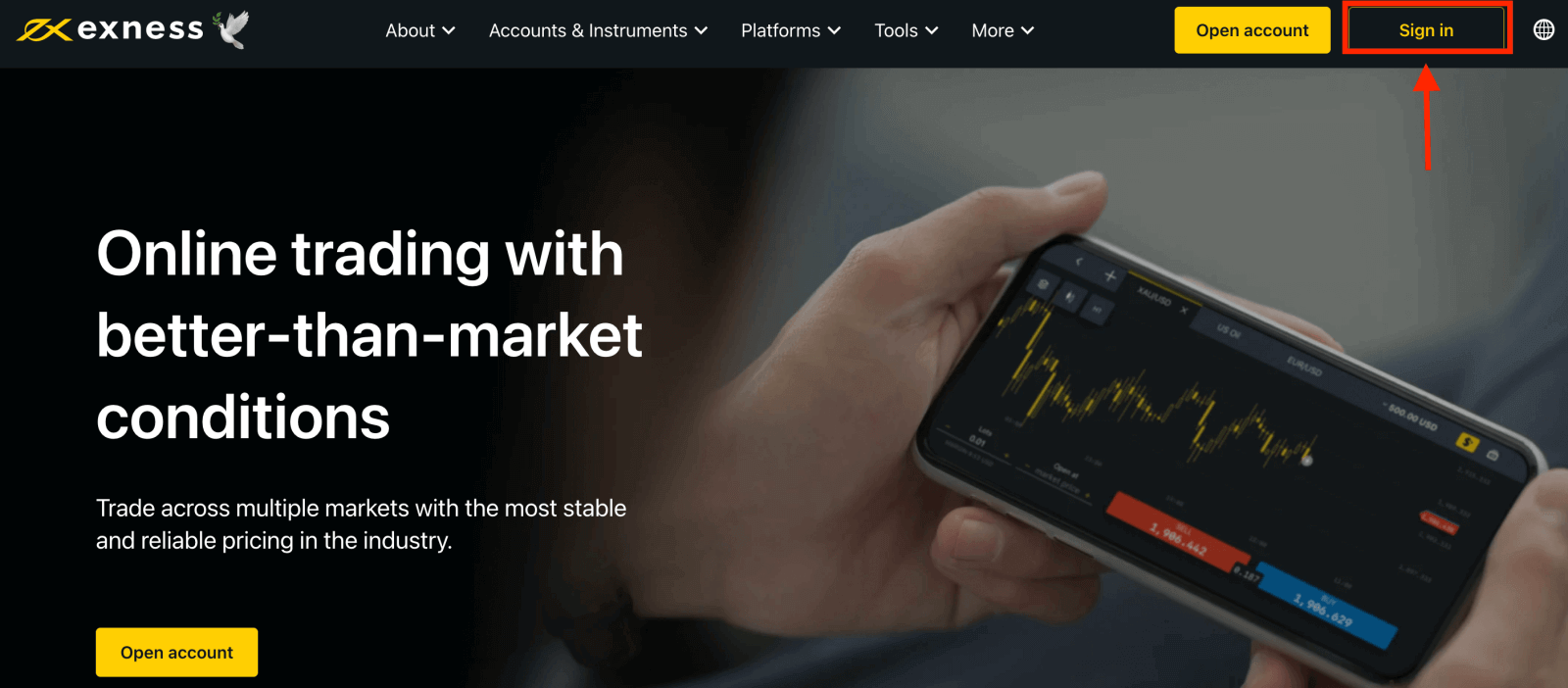
2. Select "I forgot my password".
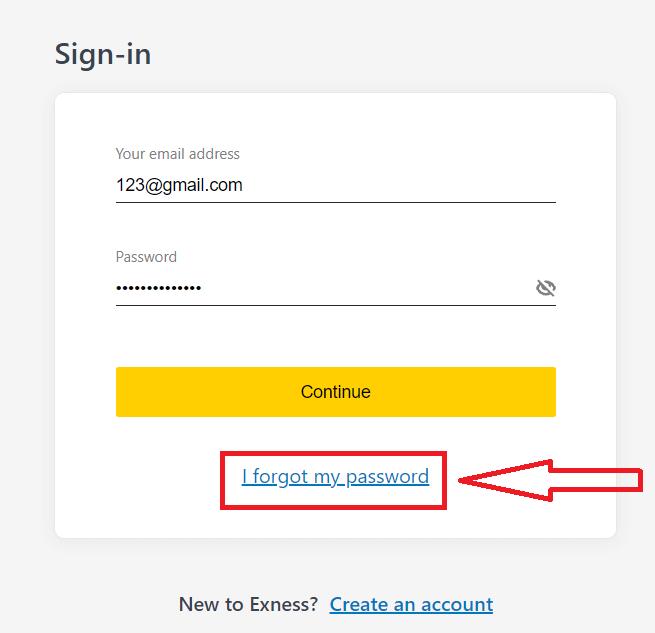
3. Enter the email address used to register with Exness, tick I’m not a robot, and click Continue.
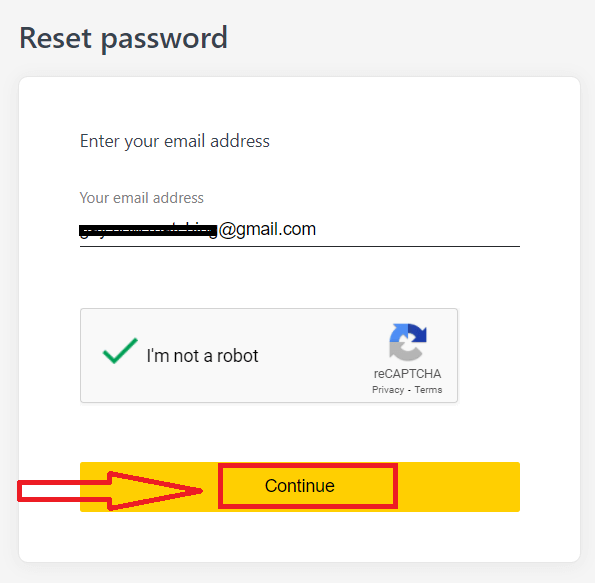
4. Depending on your security type, you will be sent a verification code to your email to enter in this next step. Click Confirm.
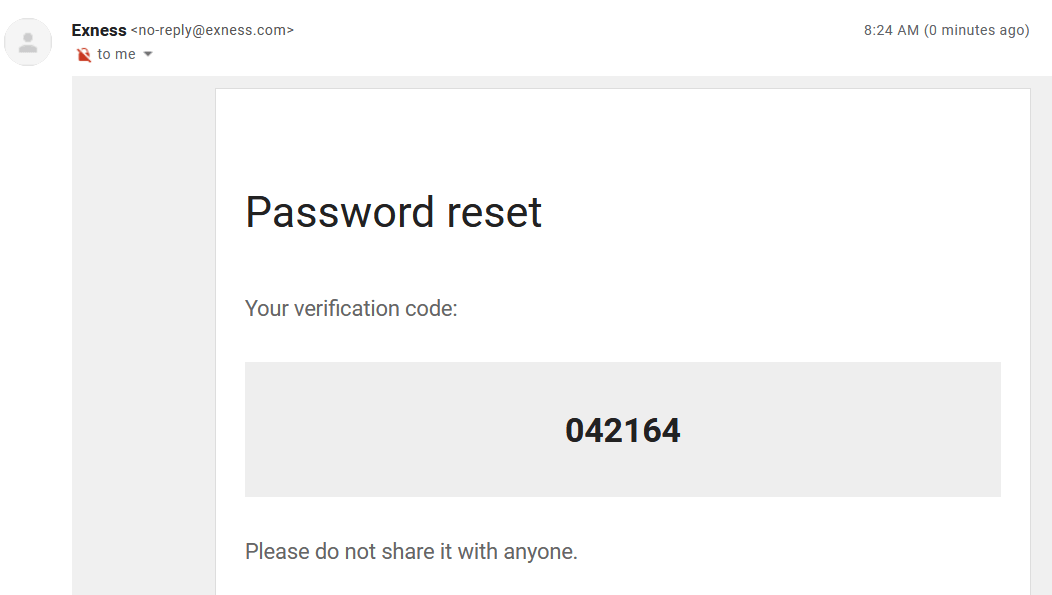
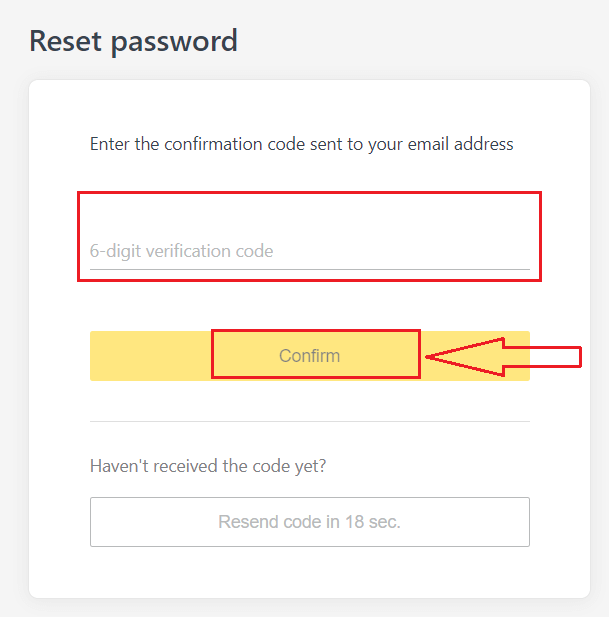
5. Enter a new password twice
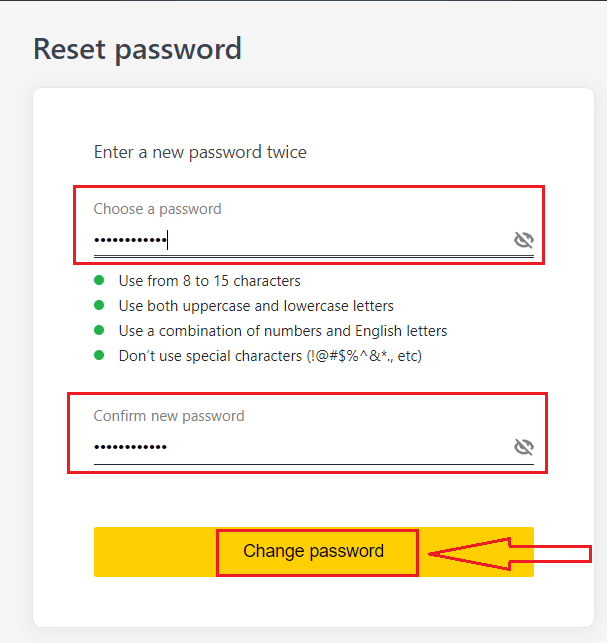
6. Your new password is now set; you only need to use it when logging in to finish.
Trading Password:
This is the password used to log into a terminal with a specific trading account.
1. Log in to your Personal Area, and click the cog icon (dropdown menu) on any trading account in My Accounts, then select Change Trading Password.
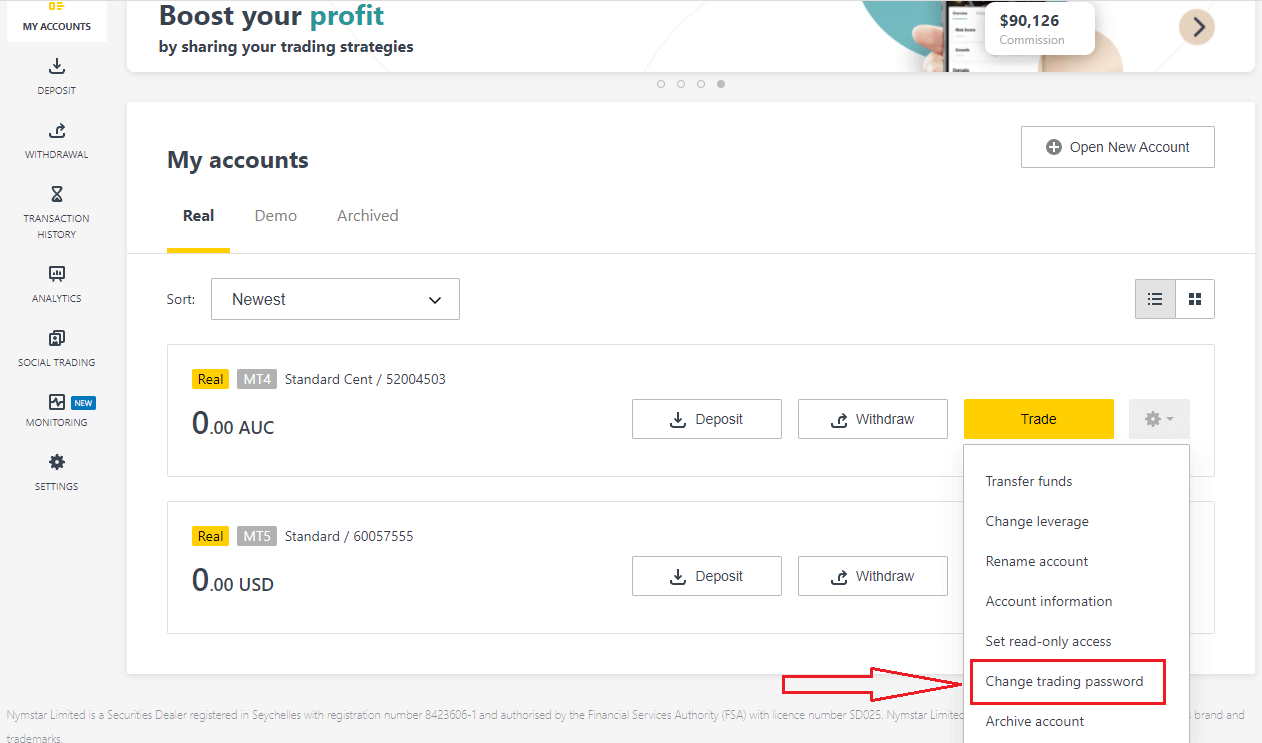
2. Enter the new password, following the rules detailed beneath the pop-up window, then click Change Password.
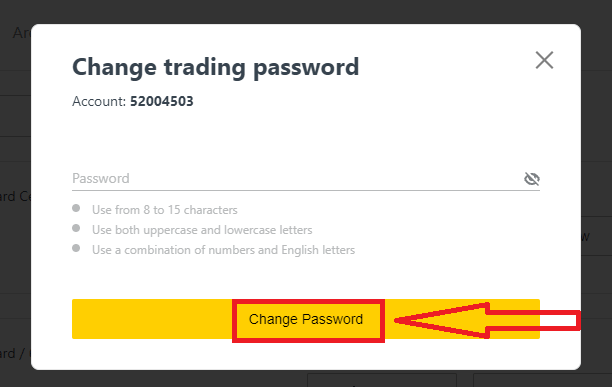
3. Depending on your security type, you will be sent a 6-digit verification code to enter in this next step, though this will not be necessary for a Demo account. Click Confirm once done.
4. You will receive notification that this password has been successfully changed.
Read-Only Access:
This password allows limited access to a trading account to a third party, with all trading disabled.
1. Log in to your Personal Area, and click the cog icon (dropdown menu) on any trading account in My Accounts, then select Set read-only access.
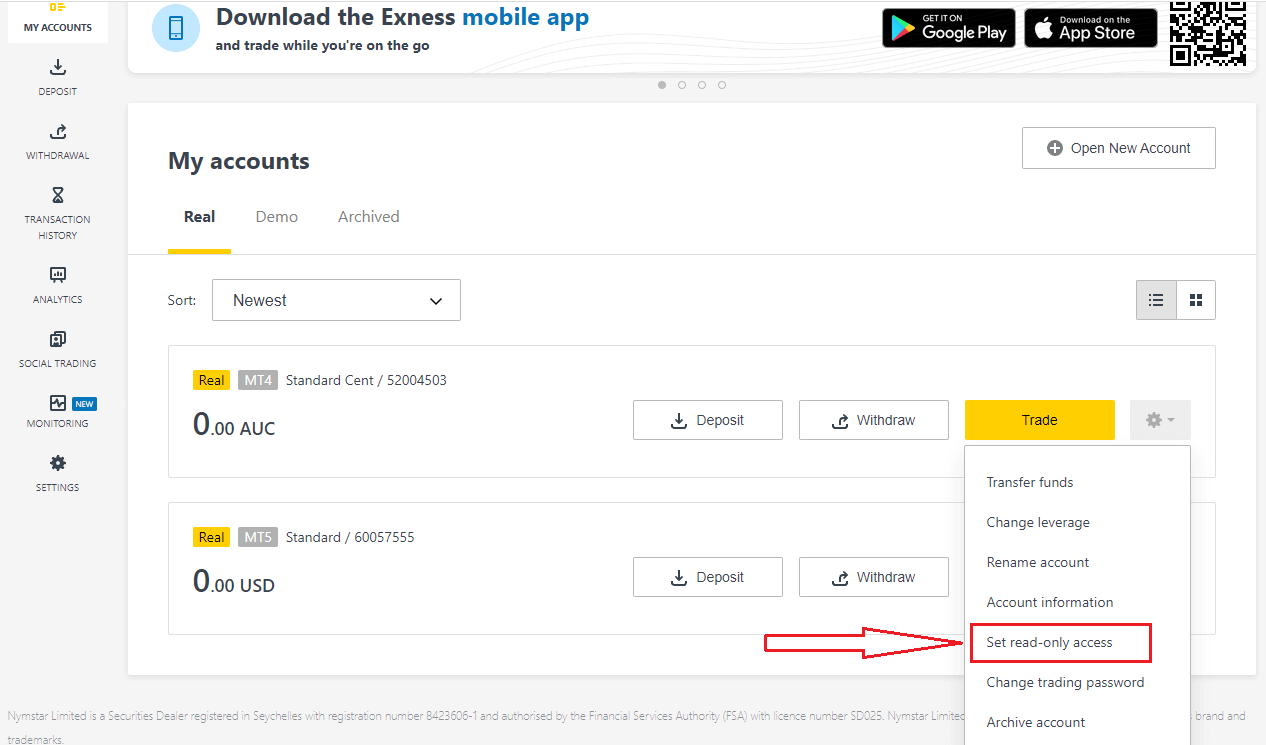
2. Set a password, following the rules detailed, and ensure it is not the same as your trading password or it will fail. Click Confirm when complete
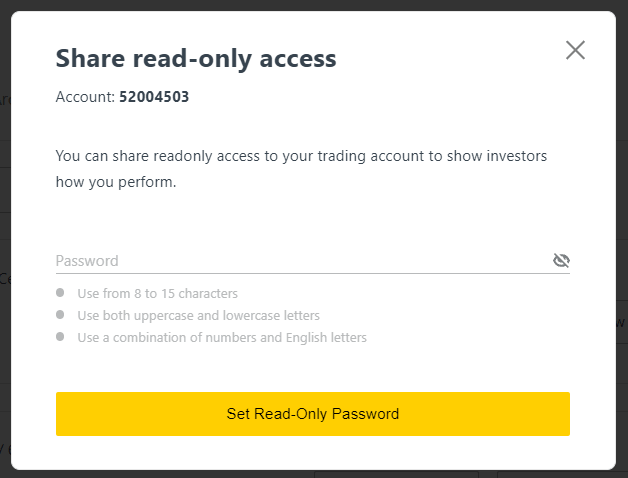
3. A summary including the server, login, and read-only access password will be displayed. You can click Copy credentials to save these to your clipboard.
4. Your read-only access password has now been changed.
Phone Password (Secret Word):
This is your secret word, used to verify your identity on our Support channels; via Live Chat or telephonically.
Your secret word, set when you first registered, cannot be changed so keep it safe. This is to protect our clients from identity fraud; if you have lost your secret word, contact Support via Live Chat for further assistance.
I’ve entered my 6-digit verification code incorrectly too many times, and I’m locked out now.
Not to worry, you will be temporarily locked out but you may try to complete this action again in 24 hours. If you would like to try again sooner, clearing your cache and cookies may help but do note this is not guaranteed to work.
How to Verify Account on Exness
When you open your Exness account, you have to complete an Economic Profile and submit Proof of Identity (POI) and Proof of Residence (POR) documents. We need to verify these documents to ensure that all operations on your account are performed by you, the genuine account holder to ensure compliance within both financial regulations and the law.
Watch the steps below to learn how to upload your documents to verify your profile.
Verify Account on Exness
We have prepared a guide for you to make sure you succeed in this document upload process. Let’s get started.
To begin, login to your personal area on the website, click "Become a Real Trader" to complete your profile
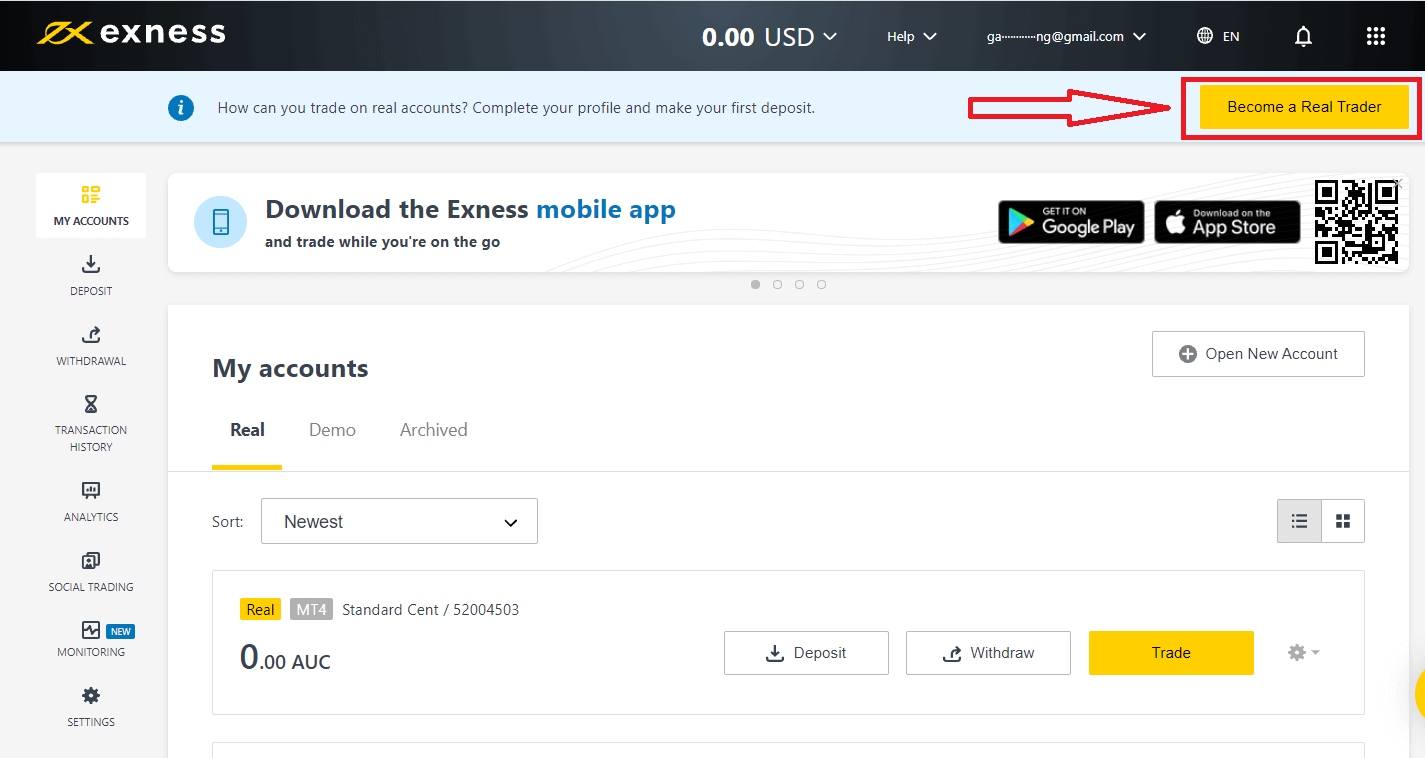
Enter your phone number and click "Send me a code" to confirm your phone number.

Enter your personal information and click "Continue"
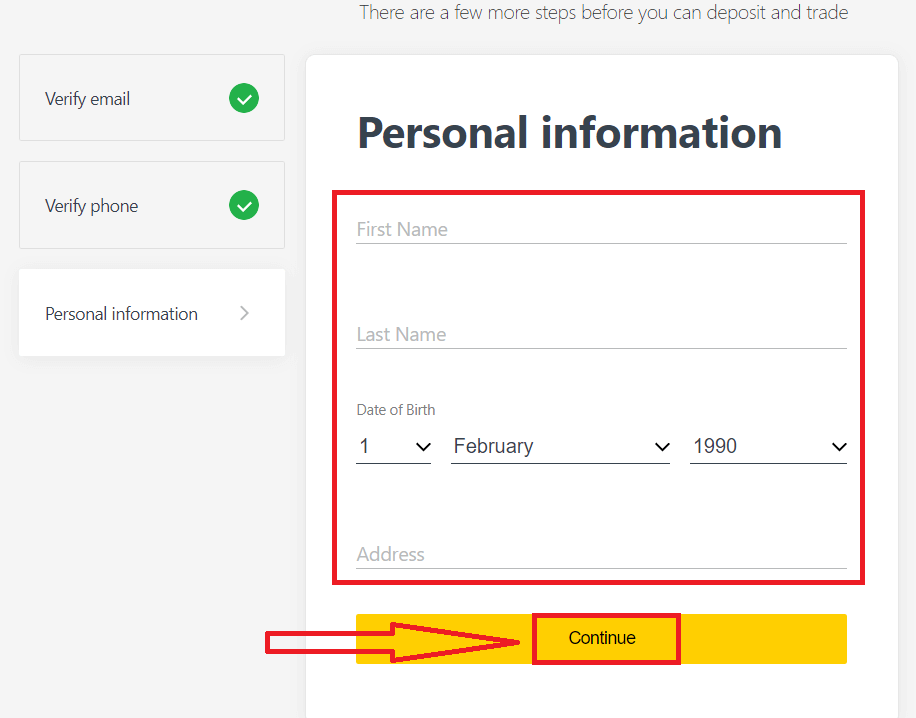
Now you can either make your first deposit by selecting "Deposit now" or continue verify your profile by selecting "Complete Verification"
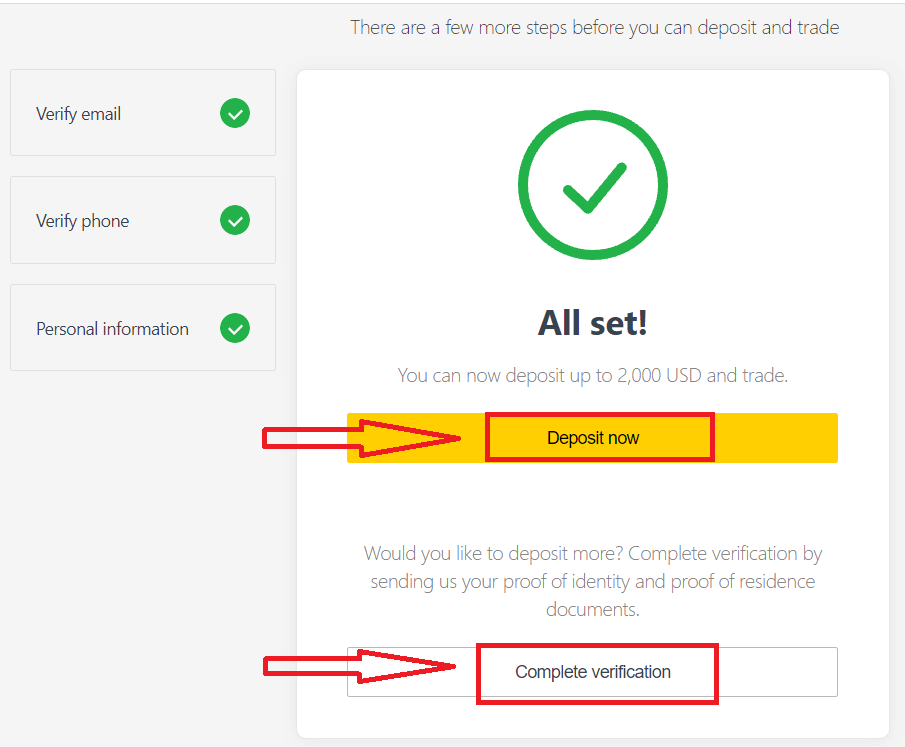
Complete full verification of your profile to break free from all deposit and trading limitations
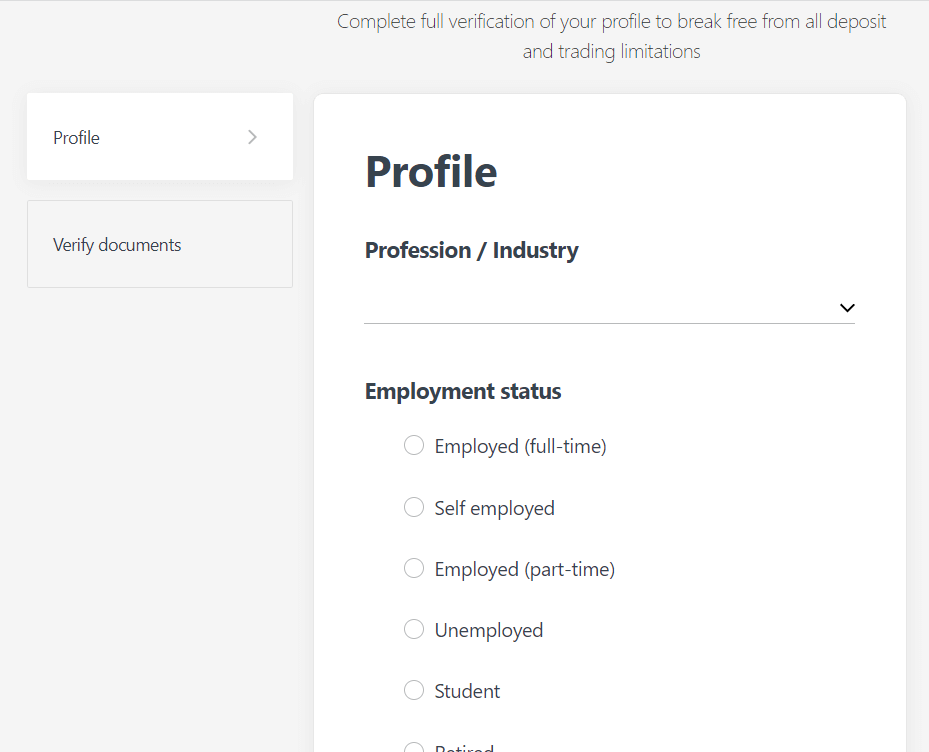
After completing full verification, your documents will be reviewed and your account are automatically updated.
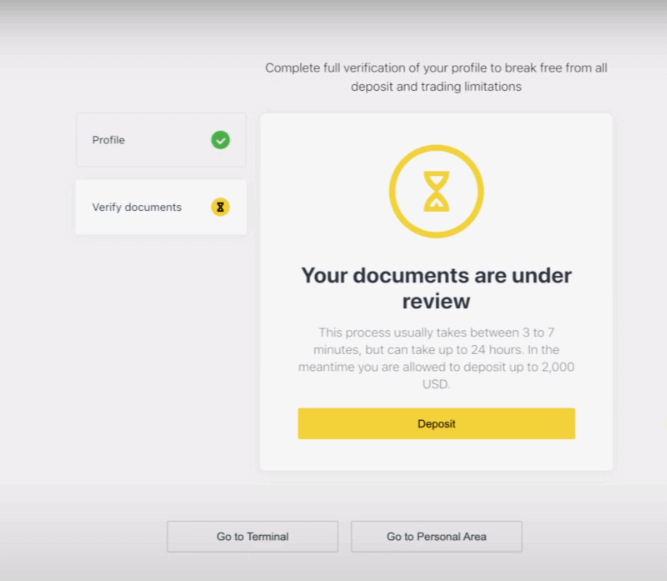
Verification Document Requirement
Here are the requirements for you to keep in mind while uploading your documents. These are also displayed on the document upload screen for your convenienceFor Proof of Identity (POI)
- A document provided must have the client’s full name.
- A document provided must have a photo of the client.
- A document provided must have the client’s date of birth.
- The full name must match the name of the account holder and the POI document exactly.
- The client’s age should be 18 or above.
- The document should be valid (at least one month of validity) and not expired.
- If the document is two-sided, please upload both sides of the document.
- All four edges of a document should be visible.
- If uploading a copy of the document, it should be of high quality.
- The document should be issued by the government.
Accepted Documents:
- International Passport
- National Identity Card/Document
- Driver’s Licence
Formats accepted: Photo, Scan, Photocopy (All corners shown)
File extensions accepted: jpg, jpeg, mp4, mov, webm, m4v, png, jpg, bmp, pdf
For Proof of Residence (POR)
- The document should have been issued within the past 6 months.
- Name displayed on the POR document must match the full name of the Exness account holder and POI document exactly.
- All four edges of a document should be visible.
- If the document is two-sided, please upload both sides of the document.
- If uploading a copy of the document, it should be of high quality.
- The document should contain the clients full name and address.
- The document should contain the issue date.
Accepted Documents:
- Utility bill (electricity, water, gas, Internet)
- Certificate of residence
- Tax bill
- Bank account statement
Formats accepted: Photo, Scan, Photocopy (All corners shown)
File extensions accepted: jpg, jpeg, mp4, mov, webm, m4v, png, jpg, bmp, pdf
Please take special care as there are many documents (payslips, university certificates, for example) that are not accepted; you will be informed if a submitted document is not acceptable and are permitted to retry.
Verifying your identity and address is an important step that helps us to keep your account and financial transactions secure. The verification process is just one of a number of measures that Exness has implemented to ensure the highest levels of security.
Examples of incorrect documents uploaded
We have listed a few incorrect uploads for you to take a look at and see what is considered unacceptable.1. Proof of Identity document of an under-age client:
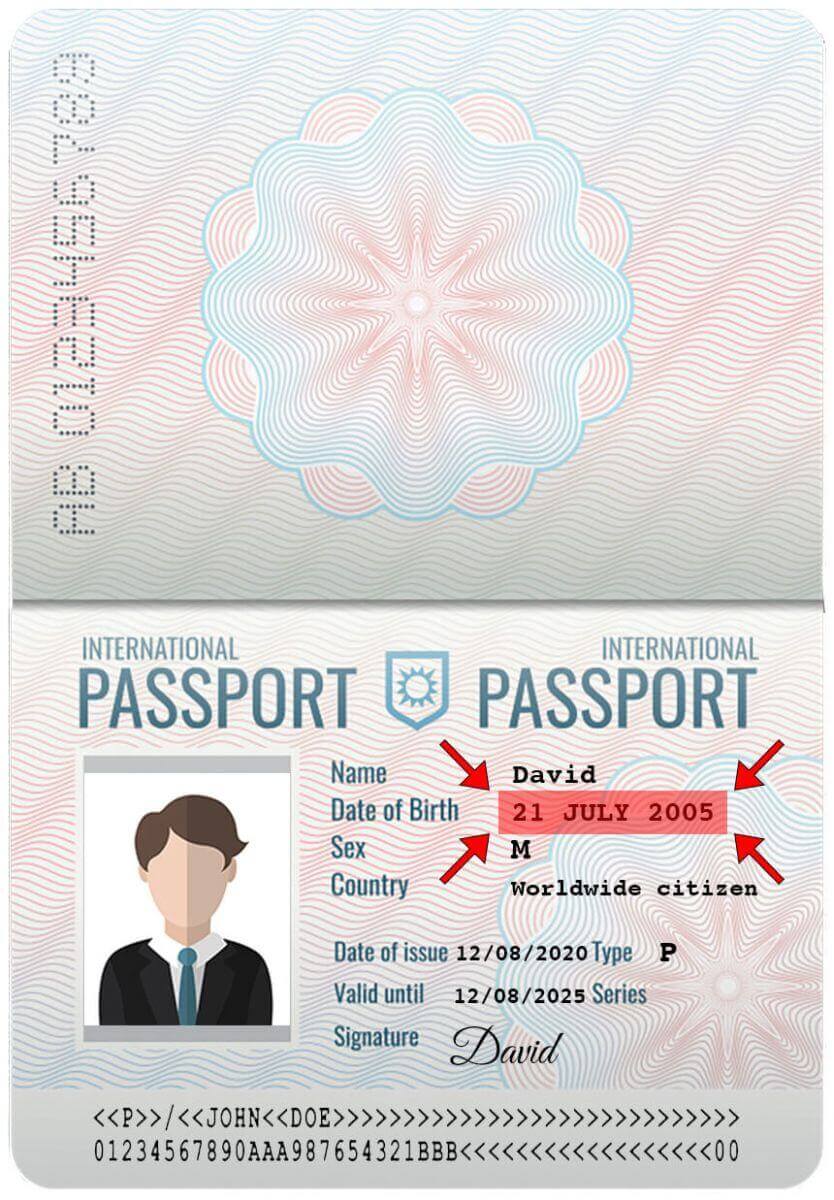
2. Proof of Address document without the name of the client
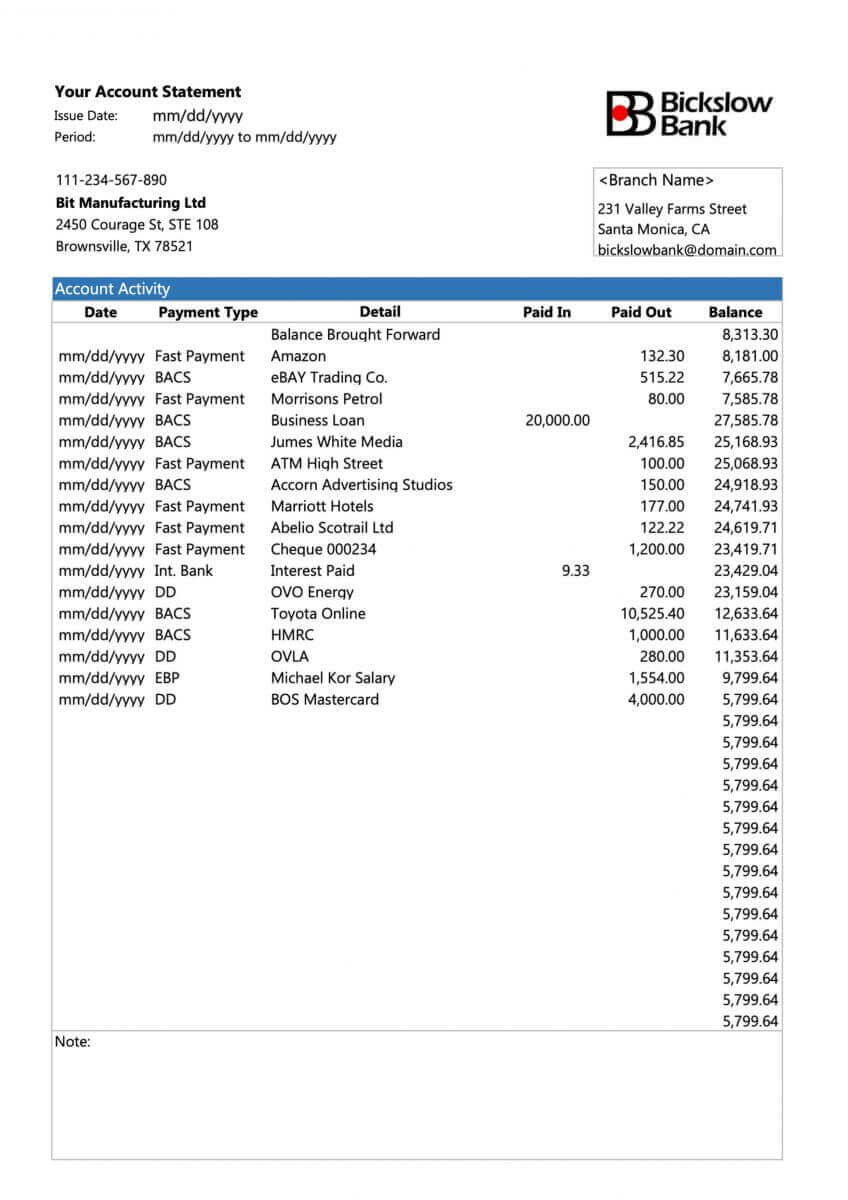
Examples of correct documents uploaded
Let us take a look at a few correct uploads:1. Driver’s license uploaded for POI verification
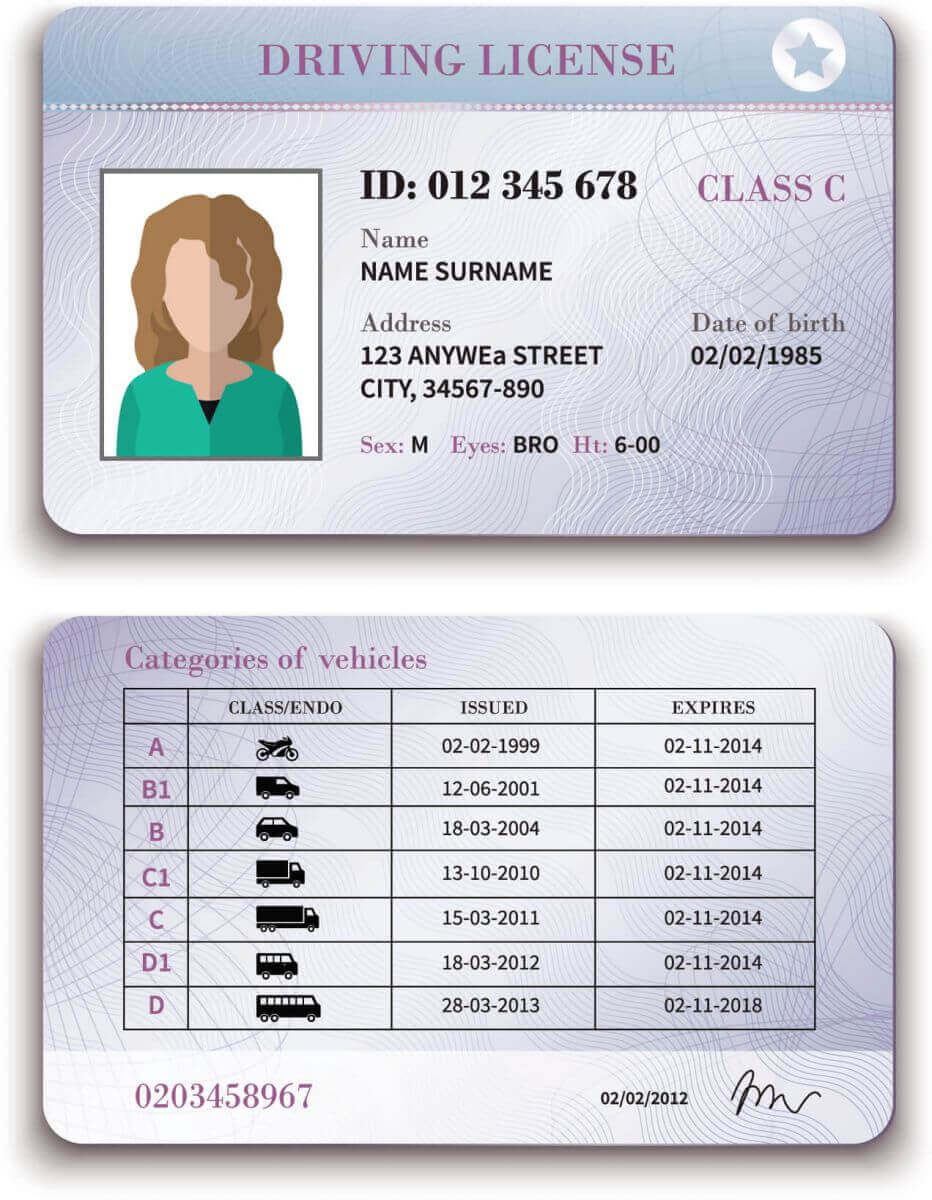
2. Bank statement uploaded for POR verification
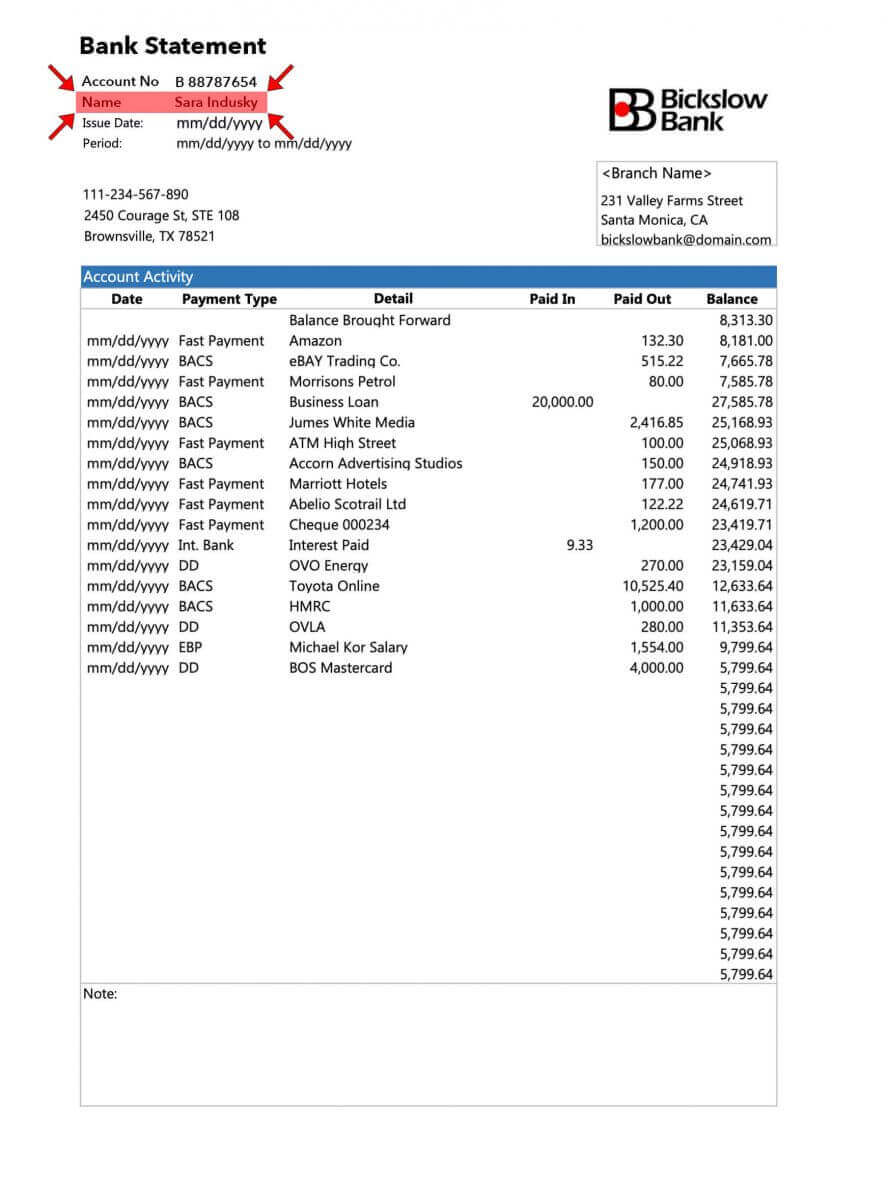
Now that you have a clear idea of how to upload your documents, and what to keep in mind - go ahead and complete your document verification.
Frequently Asked Questions (FAQ)
Checking an account is fully verified
When you log in to your Personal Area, your verification status is displayed at the top of the Personal Area.
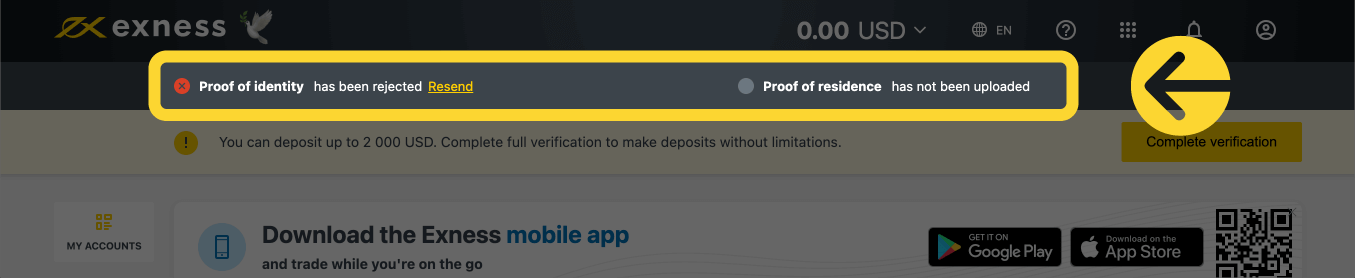
Your verification status is shown here.
Account verification time limit
From the time of your first deposit, you are given 30 days to complete account verification which includes verification of identity, residence and economic profile.
The number of days left for verification is shown as a notification in your Personal Area, to make it easier for you to keep track each time you log in.

How your verification time limit is shown.
About unverified Exness accounts
There are limitations placed upon any Exness account yet to complete the account verification process.
These limitations include:
- A maximum deposit of up to USD 2 000 (per Personal Area) after completion of Economic Profile, and verifying email address and/or phone number.
- A 30-day limit to complete account verification from the time of your first deposit.
- With proof of identity verified, your maximum deposit limit is USD 50 000 (per Personal Area), with the ability to trade.
- These limitations are lifted after complete account verification.
- If your account verification is not complete within 30 days, deposits, transfers, and trading functions will not be available until the Exness account is fully verified.
The 30-day time limit applies to partners from the moment of their first client registration, while withdrawal actions for both partner and client are disabled in addition to deposits and trading after the time limit.
Deposits with cryptocurrency and/or with bank cards require a fully verified Exness account, so cannot be used at all during the 30-day limited function period, or until your account is fully verified.
How long does it take to verify an account?
You should receive feedback on your submitted Proof of Identity (POI) or Proof of Residence (POR) documents within minutes, however, it can take up to 24 hours per submission if the documents require advanced verification (a manual check).
Note: POI and POR documents can be submitted at the same time. If you wish, you can skip the POR upload and do it later.
Verifying a second Exness account
If you decide to register a second Exness account, you may use the same documentation that was used to verify your primary Exness account. All usage rules for this second account still apply, so the account holder must also be the verified user.
Conclusion: Efficiently Log In and Verify Your Exness Account
Logging in and verifying your account on Exness is a straightforward process that ensures secure and compliant trading. By following this guide, you can quickly access your account and complete the necessary verification steps to unlock all trading features and services. Proper account management lays the foundation for a successful trading journey on Exness. Start your trading experience with confidence, knowing your account is secure and fully verified.

